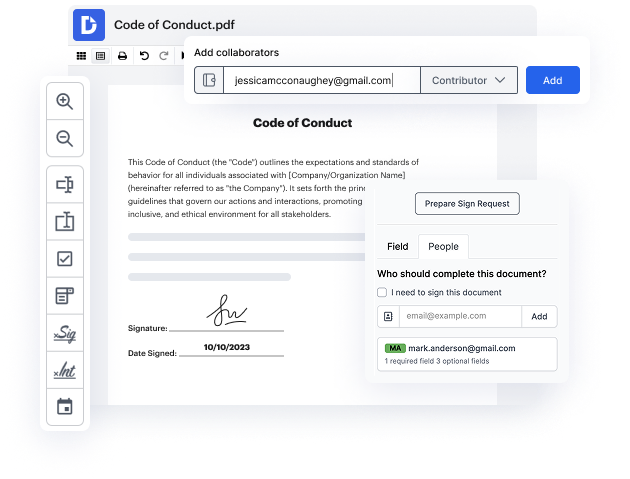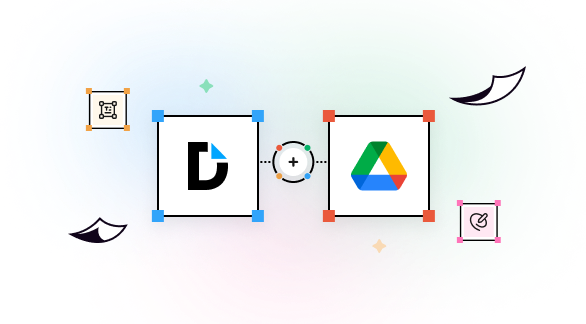

There’s no greater way to complete, edit, and sign paperwork received via email than by using a direct mailbox integration with a robust PDF editor, especially if you are often flooded with e-correspondence. DocHub enables you to easily manage forms and Append Blank Page in a PDF right from Gmail without switching between windows and tabs.
Experience the simplicity of online document management at your fingertips. Append Blank Page in a PDF and make any alterations in your paperwork right in your Google mailbox, thanks to its beneficial integration with DocHub. Give it a try now!
integration spotlight
Powerup your Gmail account with DocHub’s advanced eSignature features and robust PDF tools. Modify, sign, fill out email attachments, and create reply emails or drafts with one or multiple signed and edited DocHub documents attached — all without leaving your Gmail inbox.
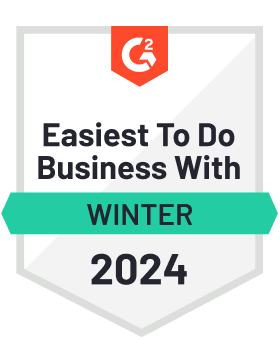

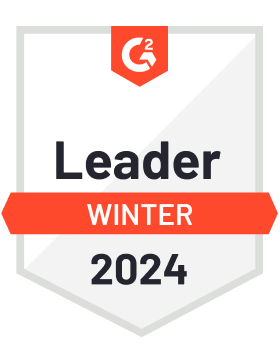
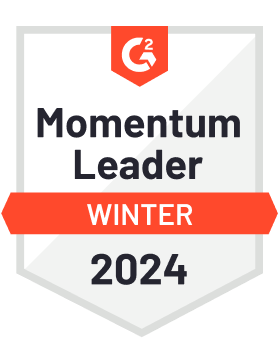

Do more in less time
No need to switch between apps to print or scan documents. Edit, annotate, share and fill them out directly from your Gmail inbox.

Simplify collaboration
Collaborate on documents within Gmail. Set access permissions so shared documents can be viewed, edited, or signed by the right people.

Sign documents online directly from Gmail
No more waiting for signatures. Sign a Gmail attachment or get it signed by others while email notifications keep you in the loop.

Ensure a secure workflow
Keep your documents from Gmail attachments secure with two-factor authentication, password protection, and encrypted folders.

DocHub complies with industry-leading standards, regulations, and certifications to ensure the most effective and secure workflows.





Powerful features in the free version
DocHub offers free access to premium tools without any time limits or hidden costs. Test out DocHub's advanced functionality with a free 30-day trial.
Google integrations
DocHub is deeply integrated with the Google ecosystem, making it super easy to edit, sign, and manage documents without leaving your favorite Google Apps.
Security
DocHub ensures the security of your data with 256-bit SSL encryption, OAuth 2.0 authentication, and encrypted storage.