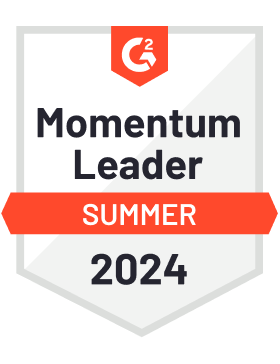
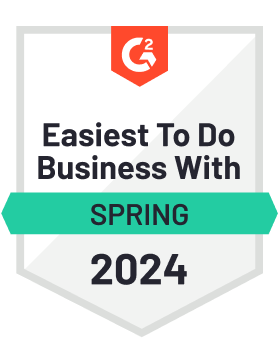
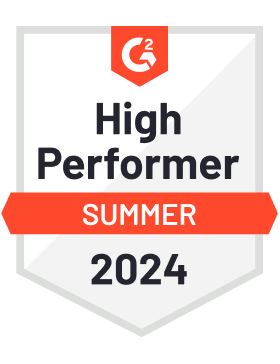
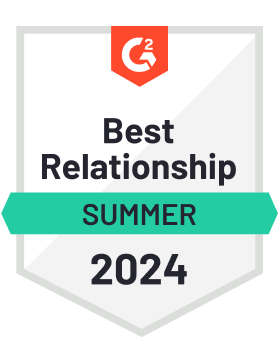

Follow these simple steps to run HIPAA-compliant document workflows with DocHub.
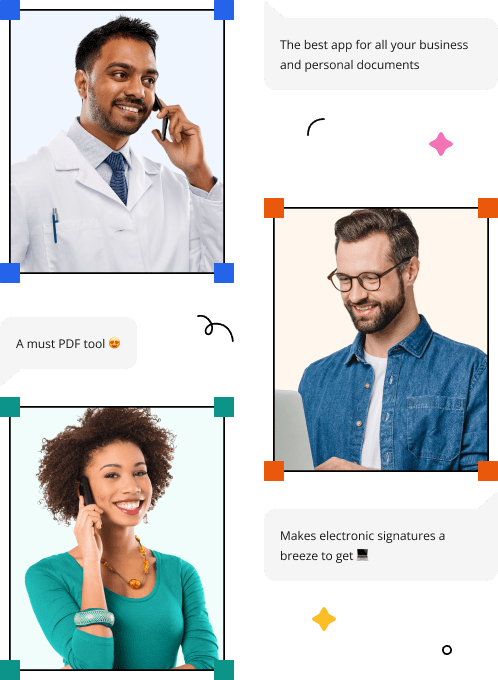
Fill out, send, and sign medical documents without compromising patient privacy.
DocHub stays on top of privacy changes and complies with industry-leading security standards and regulations, so you can manage your documents and forms with peace of mind.





DocHub connects to popular web applications so you can edit, sign, and share documents right from your favorite apps.
See all integrations