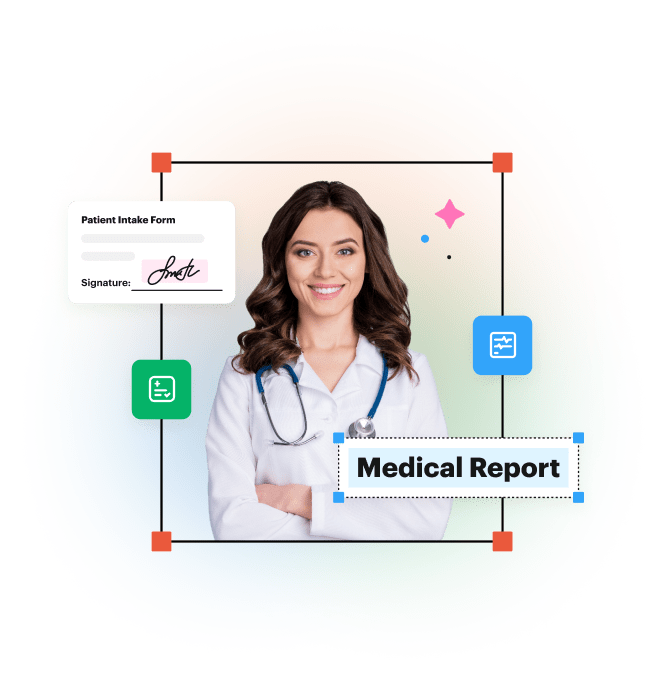
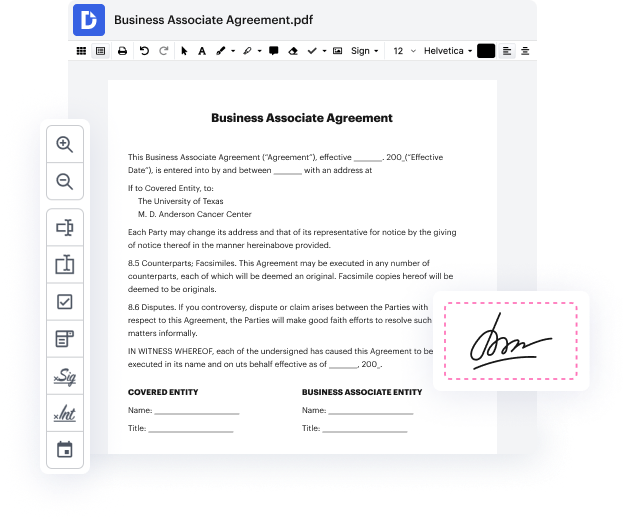
The Business Associate Agreement (BAA) is a key component of HIPAA compliance that outlines each party's responsibilities to maintain the security of ePHI (electronic protected health information). A Business Associate Agreement is signed between a healthcare organization or any HIPAA-compliant entity and a business associate that will transmit or store the Protected Health Information (PHI). DocHub acts as a Business Associate to healthcare providers who use DocHub to complete, sign, and send documents containing PHI.
Get your documents done with ease from wherever you are. DocHub connects to popular web applications so you can edit, sign, and share documents right from your favorite apps.
See all integrationsDocHub implements reasonable measures to comply with industry-leading standards, regulations, and certifications so you can securely edit, fill out, sign, and send documents and forms.





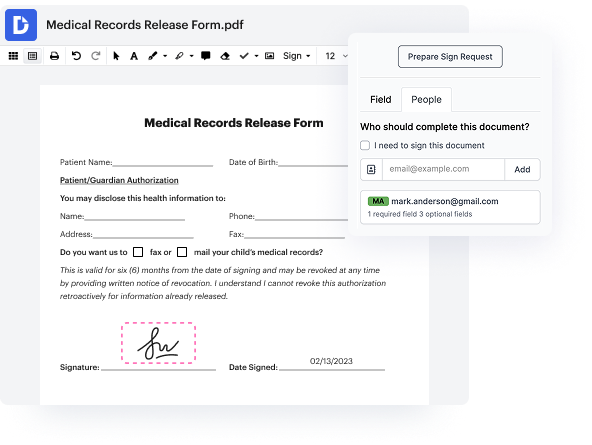
The Health Insurance Portability and Accountability Act of 1996 (HIPAA) is a federal law with a series of national standards established by the U.S. Congress with an aim to regulate the use and disclosure of protected health information (PHI).
Protected health information (PHI) is personal healthcare information that can be used to identify a patient. PHI includes names, addresses, phone numbers, Social Security numbers, medical records, financial information, facial photos, and more.
Under HIPAA, all covered entities, including hospitals, medical services providers, research facilities, and insurance companies, as well as business associates — organizations or individuals that perform work or activities on behalf of a covered entity — are responsible for the security of protected healthcare information (PHI).
As a business associate, DocHub employs security measures and tools to help you maintain PHI security. With a world-class hosting facility, advanced data encryption, audit logs, vulnerability monitoring technology, and multi-level access controls, you can safely complete medical forms and send and sign healthcare documents using DocHub.