Take control of your document workflows with DocHub's effective Google with confirmation page Order Forms collection. Monitor changes, cooperate with team members, and securely keep all your templates in one location.

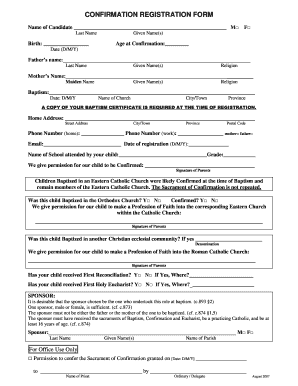
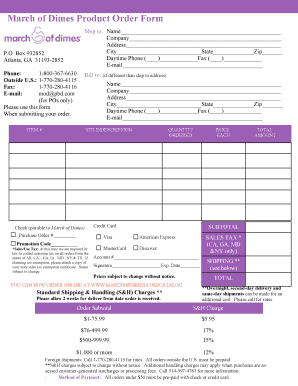
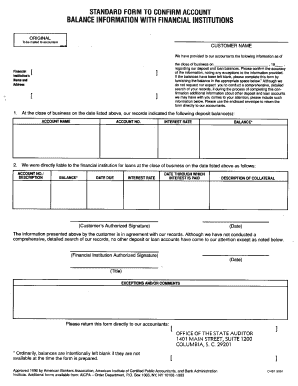
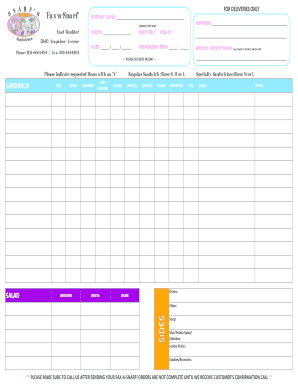
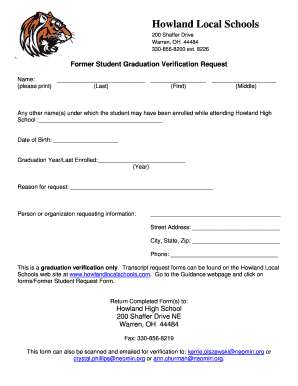

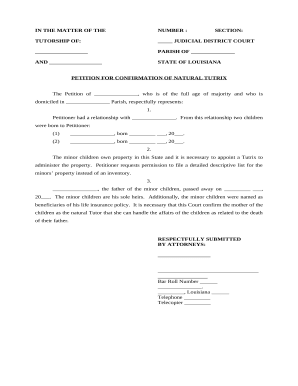
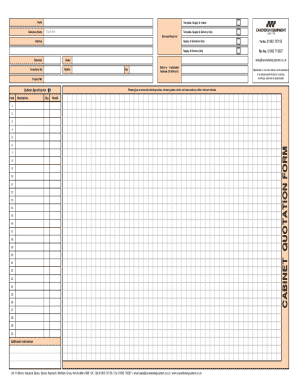
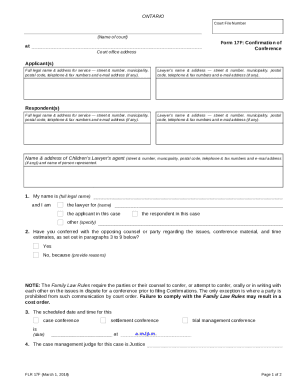
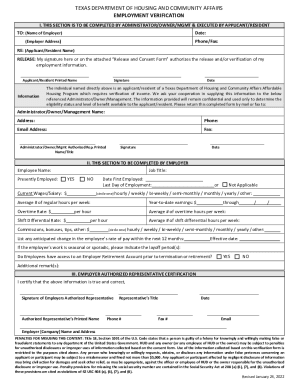
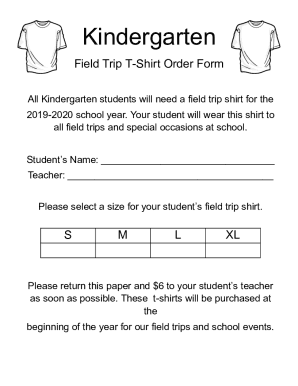
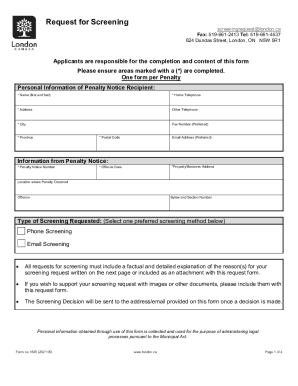
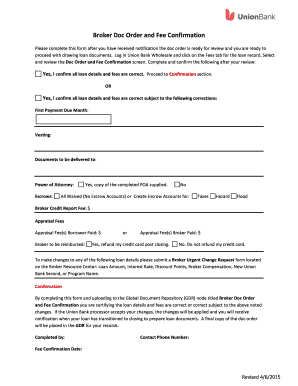
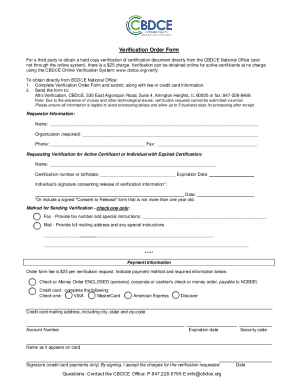
Boost your document administration with the Google with confirmation page Order Forms library with ready-made templates that meet your requirements. Get the form template, modify it, fill it, and share it with your contributors without breaking a sweat. Begin working more effectively with the forms.
The best way to manage our Google with confirmation page Order Forms:
Discover all the possibilities for your online file administration using our Google with confirmation page Order Forms. Get your free free DocHub profile right now!