Optimize your business-specific documents with Plugin Booking Templates. Easily modify, fill out, and share documents without missing any details or wasting time.

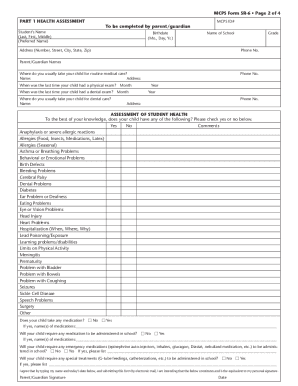




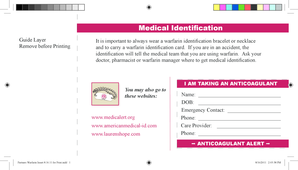
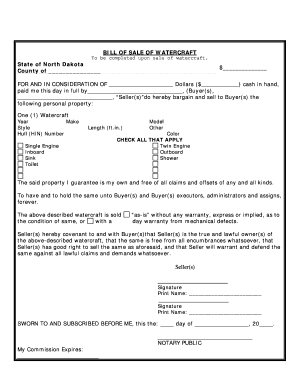
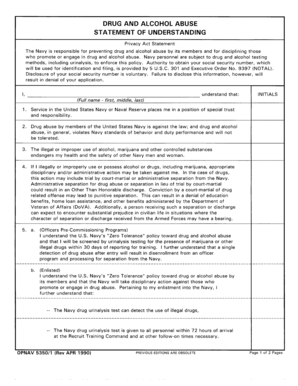


Document managing can overwhelm you when you can’t locate all the forms you require. Fortunately, with DocHub's vast form categories, you can discover everything you need and easily manage it without switching between software. Get our Plugin Booking Templates and begin utilizing them.
The best way to manage our Plugin Booking Templates using these easy steps:
Try out DocHub and browse our Plugin Booking Templates category easily. Get your free profile right now!