Streamline your document processes with Purchase sample Order Forms templates. Adjust, complete, and eSign your order forms, and monitor their status with DocHub.

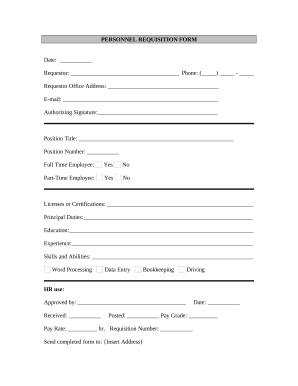
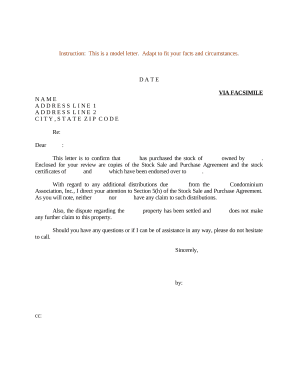
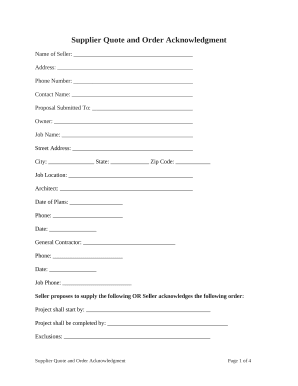

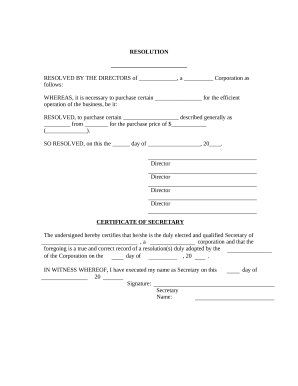
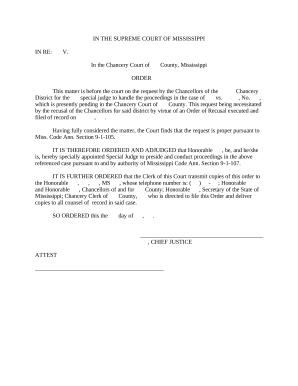
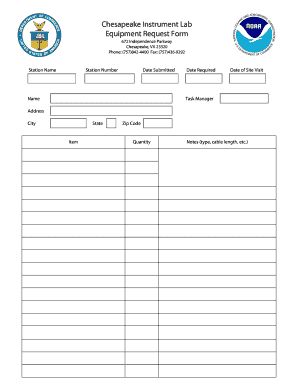
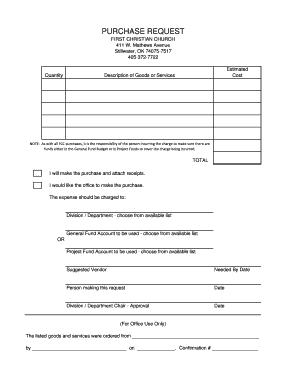
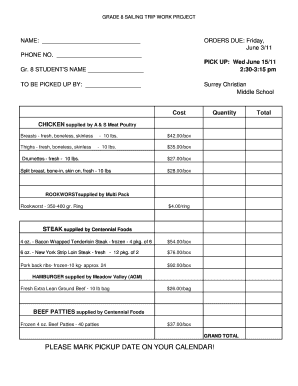
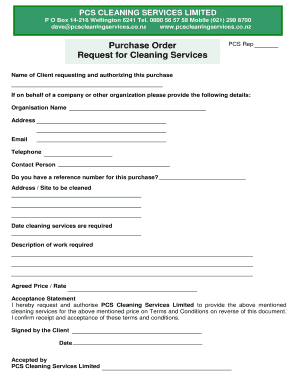
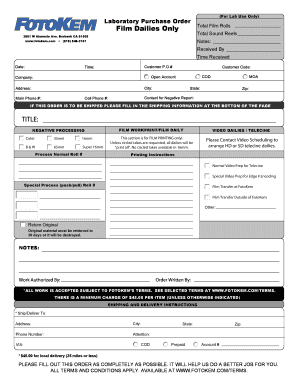
Improve your document managing with the Purchase sample Order Forms collection with ready-made templates that meet your requirements. Get the document, change it, fill it, and share it with your contributors without breaking a sweat. Begin working more efficiently together with your documents.
How to use our Purchase sample Order Forms:
Discover all the opportunities for your online file administration with the Purchase sample Order Forms. Get your totally free DocHub profile right now!