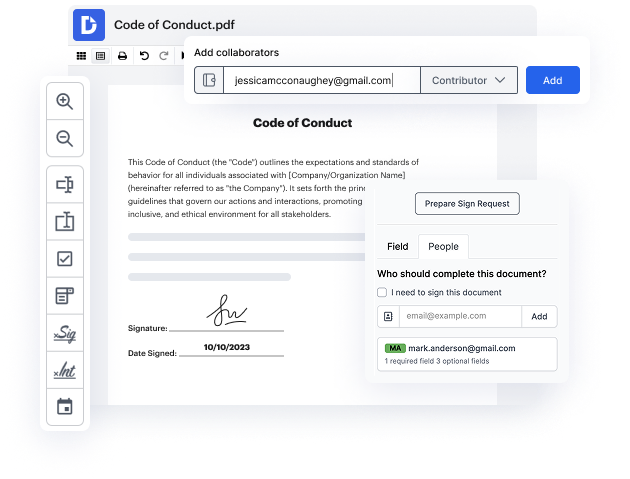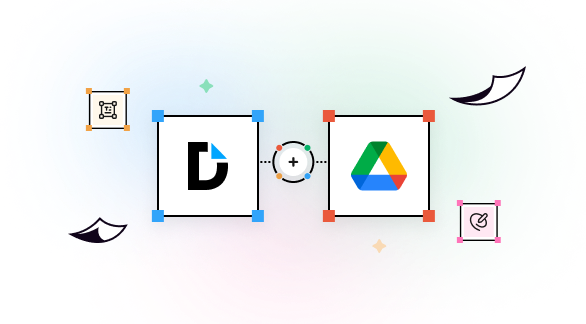

Most document management tasks require too much time just to locate a form at its source, import it, and open it in an editor. Typically, it takes minutes, but if you have to do the same thing on a daily basis, it can consume a substantial number of your overall working hours. To save time and eliminate the manual process, you can Send PDF via Fax right from DocHub with OneDrive integration. By doing this, you can just open the file from your storage and start working on it immediately.
Use DocHub to enhance your document management processes and streamline your work with files, wherever they are stored.
integration spotlight
Connect DocHub with OneDrive to securely manage documents without any back and forth. Easily access OneDrive documents and forms to edit, sign, complete, or share using DocHub. Once done, save them in OneDrive to keep your documents protected and up to date.
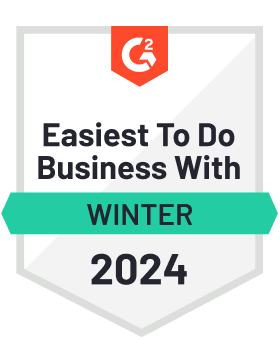

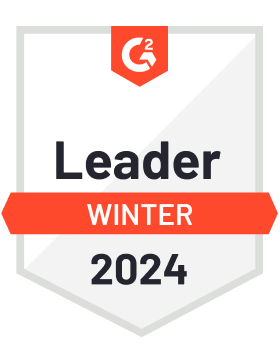
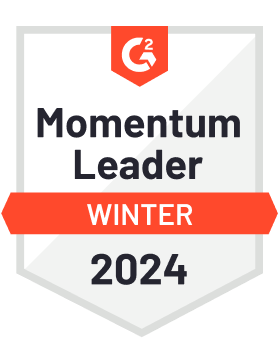

Maximize efficiency
Boost productivity with DocHub's PDF editor, eSignatures, fillable forms, and reusable templates, all accessible from your OneDrive account.

Collaborate effectively
Enable your team to seamlessly work on documents from OneDrive using specific access permissions, comments, and status tracking.

Maintain security and compliance
With DocHub's two-factor authentication, encrypted folders, and regulatory compliances, your sensitive documents are secured.

Streamline eSignature workflows
Extend the power of DocHub's eSignatures to your OneDrive documents. Get them signed in minutes, in any order, with instant status alerts.

DocHub complies with industry-leading standards, regulations, and certifications to ensure the most effective and secure workflows.





Powerful features in the free version
DocHub offers free access to premium tools without any time limits or hidden costs. Test out DocHub's advanced functionality with a free 30-day trial.
Google integrations
DocHub is deeply integrated with the Google ecosystem, making it super easy to edit, sign, and manage documents without leaving your favorite Google Apps.
Security
DocHub ensures the security of your data with 256-bit SSL encryption, OAuth 2.0 authentication, and encrypted storage.