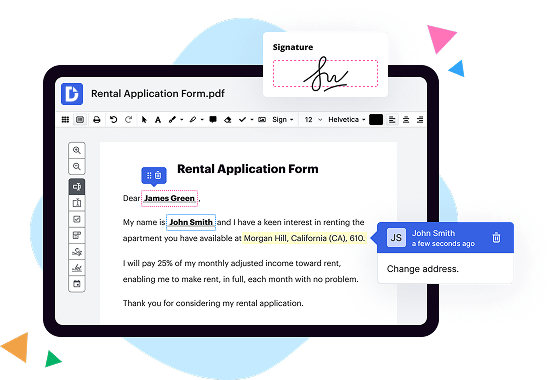
|
|
Zoho Sign | |
|---|---|---|
| No Downloads | ||
| Search Form Online | ||
| New Form and Document Creator | ||
| Host Fillable Forms | ||
| Edit PDF | ||
| Fill Online | ||
| Sign Online | ||
| PDF converter | ||
| Annotate PDF | ||
| Search text in PDF | ||
| Add Watermark, Images and Video | ||
| Collaborate and Versions | ||
| Encryption and Security | ||
| Two-Factor Authentication | ||
| Unlimited Cloud Storage | ||
| Fax Online | ||
| Track Sending Documents | ||
| API | ||
| Get DocHub for free |
1:59 4:11 Create Electronic Signature on Mac | E-sign PDF, Word Pages on Mac YouTube Start of suggested clip End of suggested clip Click on iPhone then unlock your iPhone. Screen the signature window will appear on your iPhone. AndMoreClick on iPhone then unlock your iPhone. Screen the signature window will appear on your iPhone. And then you can draw your signature. And click done on your iPhone. That electronic signature is now
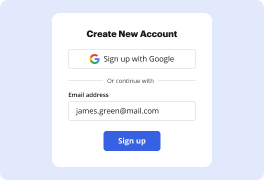
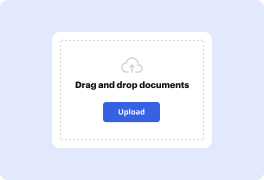
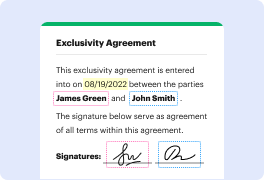
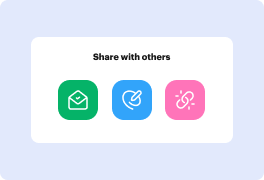
DocHub implements reasonable measures to comply with industry-leading standards, regulations, and certifications so you can securely edit, fill out, sign, and send documents and forms.




