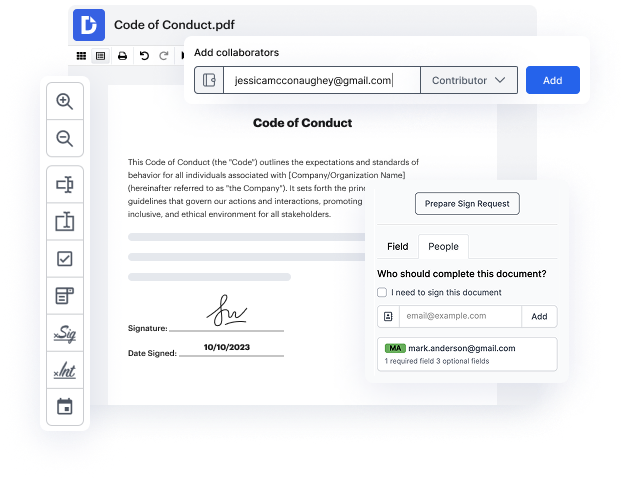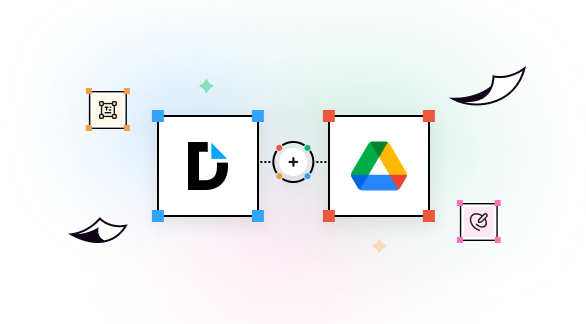

Most document management tasks take too much time just to locate a document at its source, add it, and open it in an editor. Generally, it takes minutes, but if you have to do the same thing every day, it can consume a substantial number of your overall working hours. To save time and eliminate the manual process, you can Set Expiration Date for a PDF right from DocHub with Google Drive integration. This way, you can just open the file from your storage and start working on it immediately.
Use DocHub to enhance your document management processes and streamline your work with files, wherever they are stored.
integration spotlight
With DocHub's PDF editing and eSignature capabilities integrated in Google Drive, you can effortlessly edit, sign, and share any Google Drive document, from anywhere. Once finalized, export the document back to your Drive with a click.
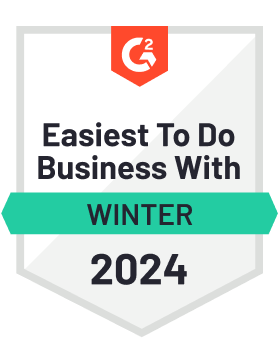

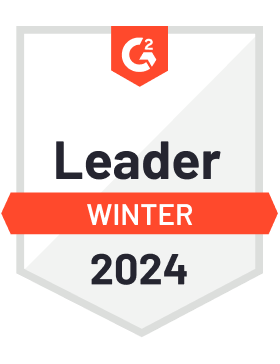
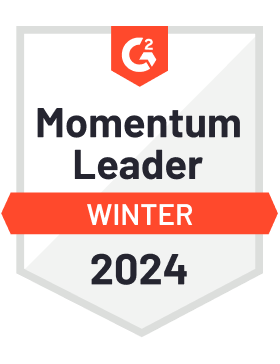

Improve teamwork
Collaborate on Google Drive documents by allowing others to edit or view them while staying in the loop with real-time notifications.

Streamline routine document workflows
Easily customize documents stored in Google Drive or turn them into reusable templates for quick distribution and data collection.

Do business faster from anywhere
Storing contracts in Google Drive? DocHub’s legally-binding eSignatures take them from stored to signed in minutes.

Ensure document security
Use DocHub password protection, end-to-end encryption, and two-factor authentication to securely work with documents stored in Google Drive.

DocHub complies with industry-leading standards, regulations, and certifications to ensure the most effective and secure workflows.





Powerful features in the free version
DocHub offers free access to premium tools without any time limits or hidden costs. Test out DocHub's advanced functionality with a free 30-day trial.
Google integrations
DocHub is deeply integrated with the Google ecosystem, making it super easy to edit, sign, and manage documents without leaving your favorite Google Apps.
Security
DocHub ensures the security of your data with 256-bit SSL encryption, OAuth 2.0 authentication, and encrypted storage.