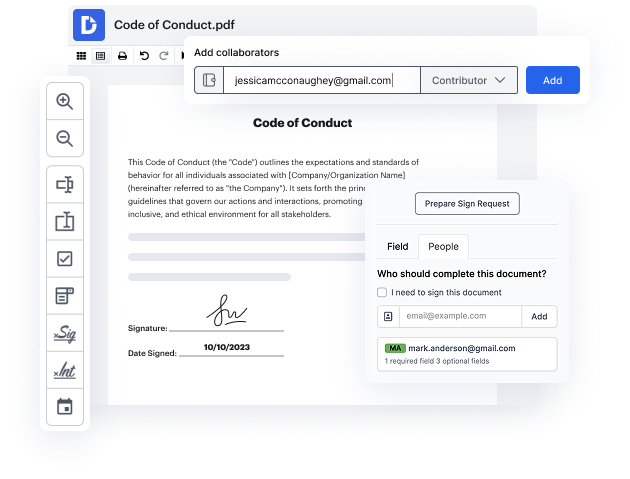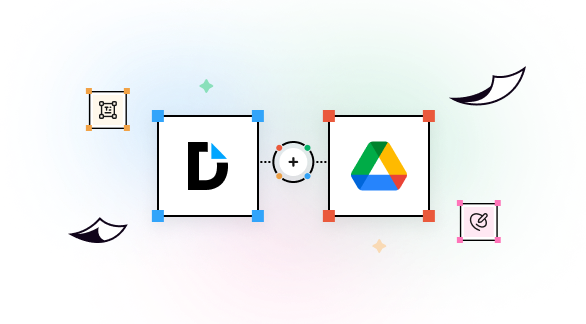

Cloud storage for paperwork is convenient for accessing and downloading your files, no matter the device you’re using. If you want to simplify your work with forms and edit them on the spot, with no need to download them, use DocHub’s Default Signature on a PDF functionality right from Google Drive. By simply connecting your account with your go-to services, you won’t need to switch between tabs, as all the necessary functionality is on the same tab with you files.
For your convenience, more comprehensive tools are available to improve your regular document editing tasks. Try it now!
integration spotlight
With DocHub's PDF editing and eSignature capabilities integrated in Google Drive, you can effortlessly edit, sign, and share any Google Drive document, from anywhere. Once finalized, export the document back to your Drive with a click.
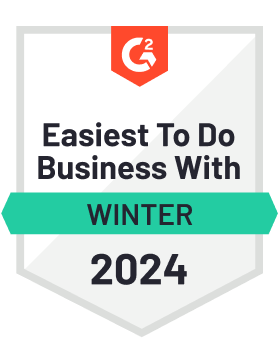

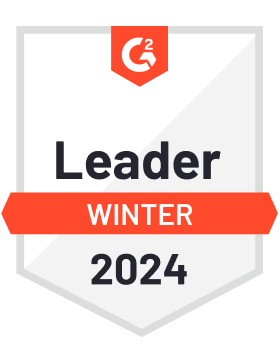
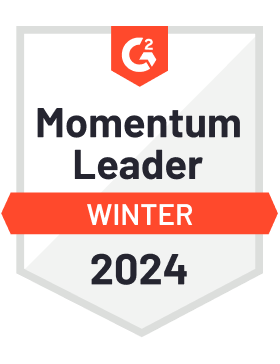

Improve teamwork
Collaborate on Google Drive documents by allowing others to edit or view them while staying in the loop with real-time notifications.

Streamline routine document workflows
Easily customize documents stored in Google Drive or turn them into reusable templates for quick distribution and data collection.

Do business faster from anywhere
Storing contracts in Google Drive? DocHub’s legally-binding eSignatures take them from stored to signed in minutes.

Ensure document security
Use DocHub password protection, end-to-end encryption, and two-factor authentication to securely work with documents stored in Google Drive.

DocHub complies with industry-leading standards, regulations, and certifications to ensure the most effective and secure workflows.





Powerful features in the free version
DocHub offers free access to premium tools without any time limits or hidden costs. Test out DocHub's advanced functionality with a free 30-day trial.
Google integrations
DocHub is deeply integrated with the Google ecosystem, making it super easy to edit, sign, and manage documents without leaving your favorite Google Apps.
Security
DocHub ensures the security of your data with 256-bit SSL encryption, OAuth 2.0 authentication, and encrypted storage.