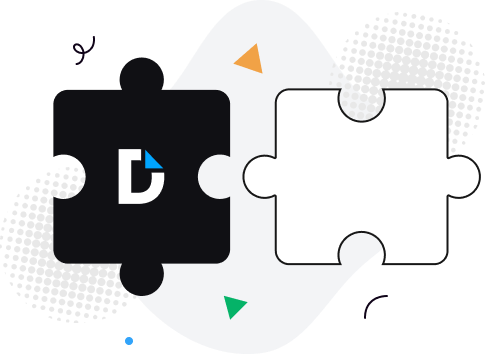
Boost team productivity. Open PDF from Edge or Chrome, add comments, and share with specific permissions for others to view or edit.
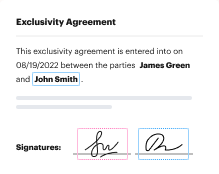
Experience PDF editing, eSigning, and form creation on Chrome and Edge. Create documents, collect data and signatures while web browsing.
Secure PDFs in your browser with DocHub’s encryption and two-factor authentication while complying with data security regulations.
No more chasing contracts. Sign a PDF yourself, or invite others to sign it in any order. Track signatures with real-time alerts.
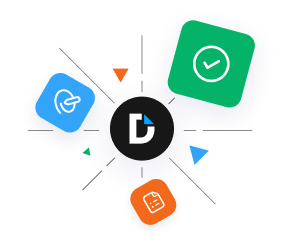
Tired of switching between windows and installing costly software to edit and manage your PDF documents? Look no further than DocHub's browser extension. With just a few clicks, you can perform all the required tasks right from your browser. Follow the simple guidelines to get started:
All set! Let the DocHub extension streamline your PDF management tasks with efficiency and productivity.