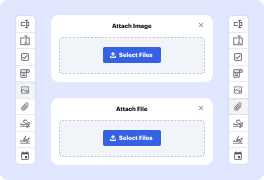
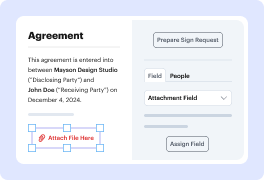
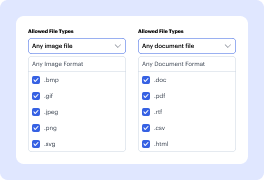
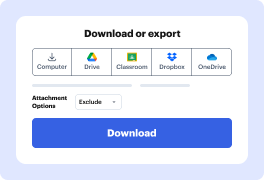
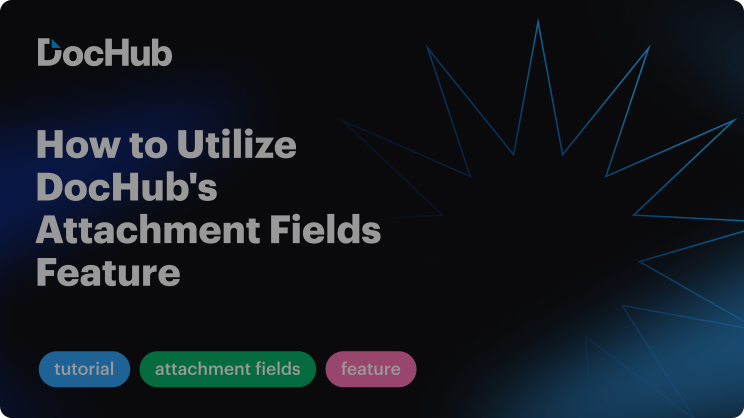

Need to create an online form with .tiff file upload? DocHub is the perfect tool for all your document creation and management needs. With an intuitive interface, DocHub allows users to effortlessly integrate Tag Image File Format pictures and various other image types into their paperwork, ensuring it is informative and appealing.
Start simplifying your document management tasks and enjoy enhanced productivity. Sign up with DocHub now!
Explore the benefits of DocHub.