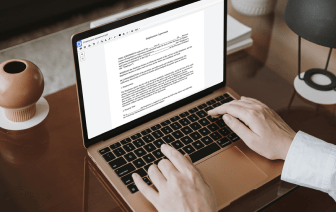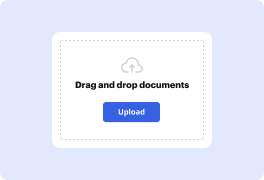
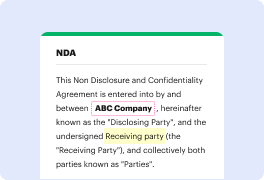
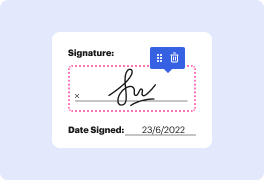
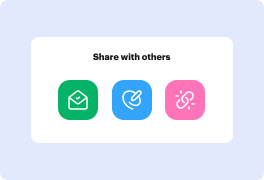

Google Drive, one of the best and most used cloud storage options featuring excellent collaboration tools. However, the best part about using it lies in its flexibility to extend and boost its existing functionality with other document-driven solutions, like DocHub.
So, if you're searching for an easy and hassle-free option to Add PDF for E-sign in Google Drive, DocHub is always at your disposal. It’s a powerful, safe, and user-friendly document editing solution that offers native integrations with Google services, including Google Drive. It allows you to seamlessly Add PDF for E-sign in Google Drive and complete such other jobs as:
Make sure to follow this quick guide to Add PDF for E-sign in Google Drive:
When two robust platforms like Google Drive and DocHub come together, you get a frictionless document management experience.
Try DocHub for free and see for yourself!


In this video tutorial, Eric discusses four free options for adding your signature to a Google document. Google Docs lacks a built-in feature for digital signatures, but Eric suggests using handwriting fonts, inserting a signature image, signing an embedded Google Drawing, or using the simple signature add-on as free alternatives. These methods allow you to easily add your signature directly into the document without converting it to a PDF or paying for a solution. Check out each option to find the best fit for your needs.