Simplify order template management process and browse Windows tab Order Forms web collection. Find case-specific forms, modify them, and safely distribute them with other team members.

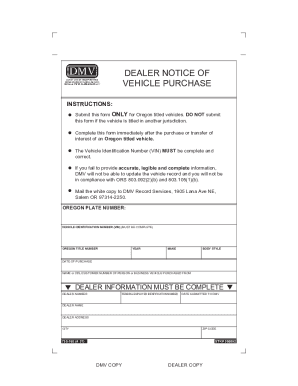
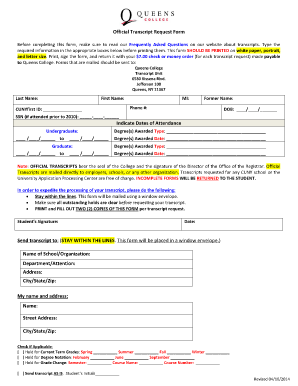
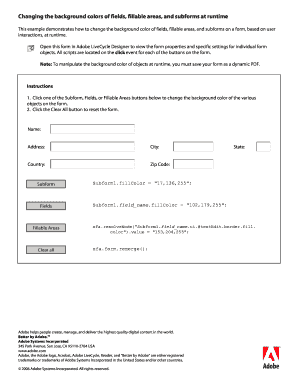
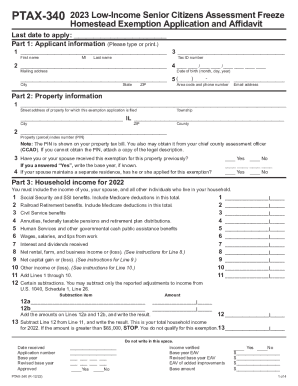
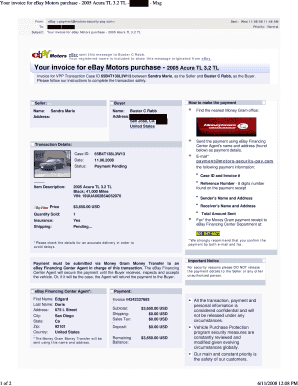
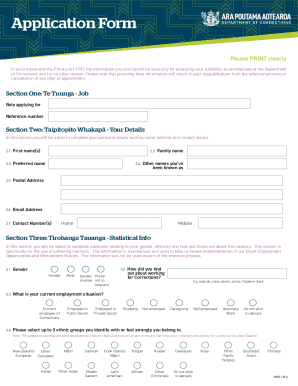
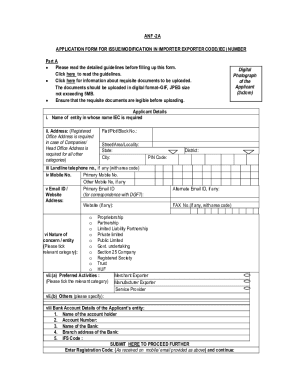
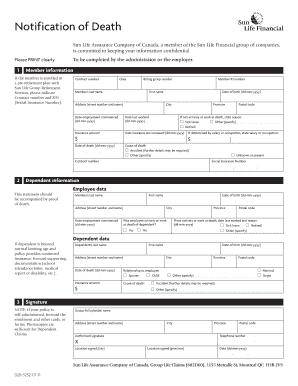





Boost your document managing with our Windows tab Order Forms library with ready-made templates that meet your requirements. Get the form, modify it, complete it, and share it with your contributors without breaking a sweat. Begin working more effectively with the documents.
The best way to manage our Windows tab Order Forms:
Examine all the opportunities for your online file management with our Windows tab Order Forms. Get a totally free DocHub account right now!