Boost your organization's transparency with Google docs Order Forms. Pick and modify documents to ensure your workflows stay on the right track.

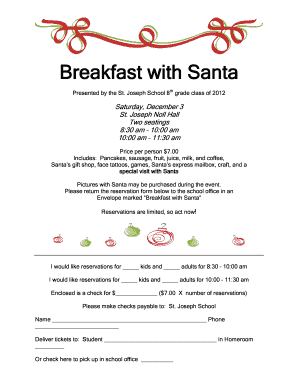
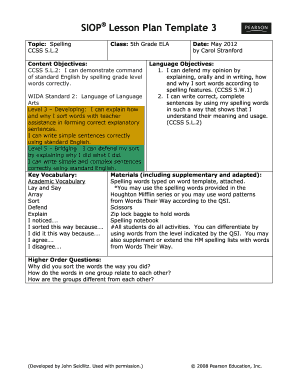

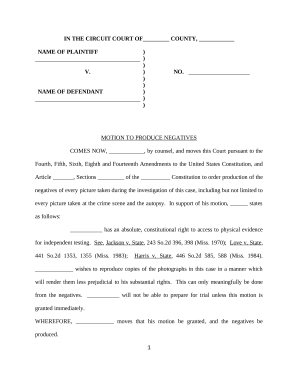
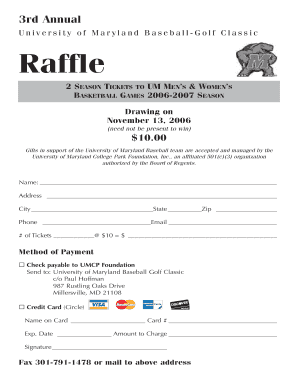

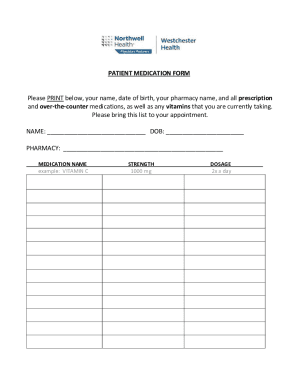
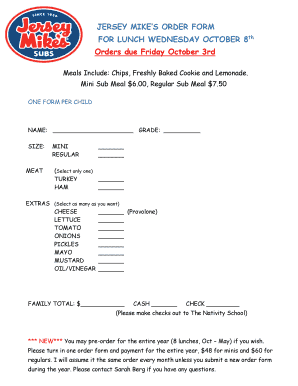
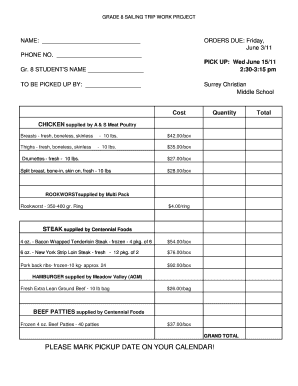
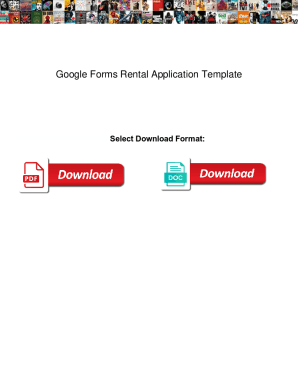

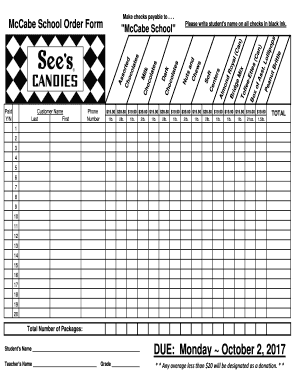


Record management takes up to half of your business hours. With DocHub, it is possible to reclaim your time and effort and enhance your team's productivity. Get Google docs Order Forms collection and check out all document templates related to your everyday workflows.
Effortlessly use Google docs Order Forms:
Accelerate your everyday document management using our Google docs Order Forms. Get your free DocHub profile right now to discover all forms.