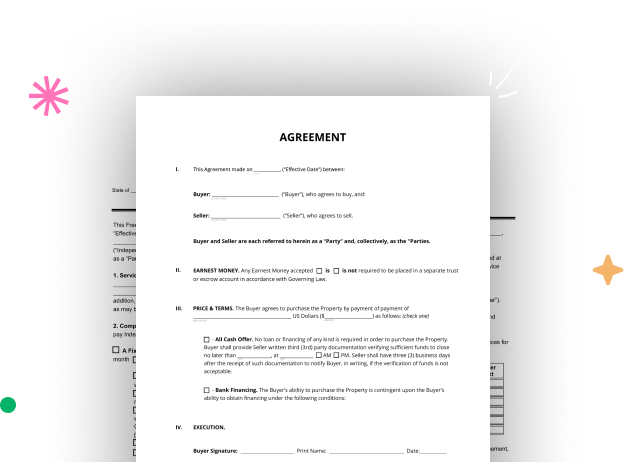
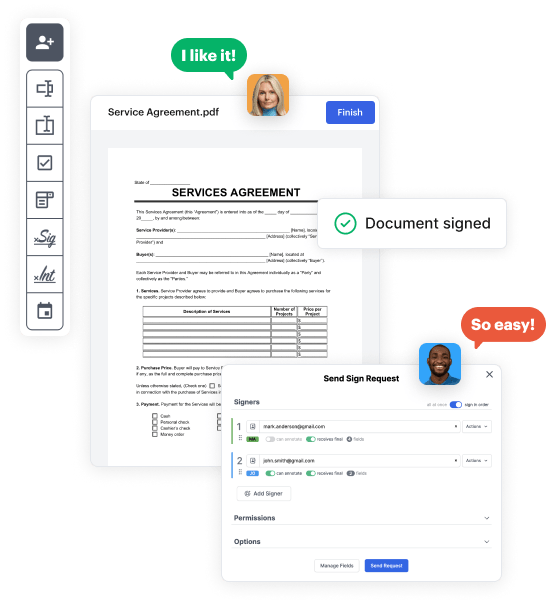
First, log in to your DocHub account. If you don't have one, you can easily register for free.
Once you’re in, navigate to your dashboard. This is your central hub for all document-based activities.
In your dashboard, hit New Document in the upper left corner. Pick Create Blank Document to build the Brochure Business Plan Template from scratch.
Place numerous fields like text boxes, images, signature fields, and other interactive areas to your template and assign these fields to particular recipients as required.
Personalize your form by adding walkthroughs or any other required information leveraging the text feature.
Meticulously review your created Brochure Business Plan Template for any inaccuracies or essential adjustments. Leverage DocHub's editing tools to enhance your template.
After completing, save your work. You may choose to save it within DocHub, export it to various storage solutions, or forward it via a link or email.