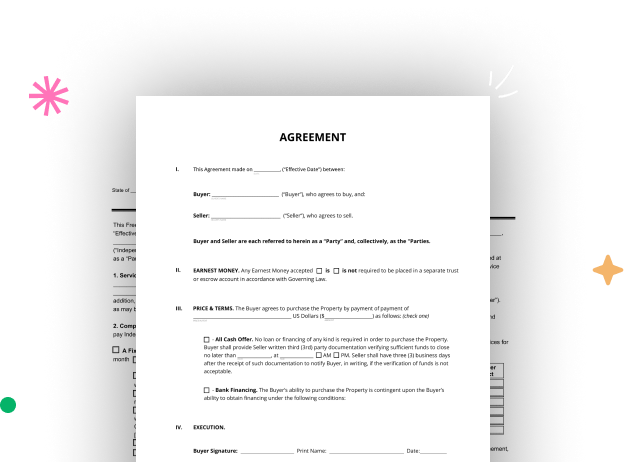
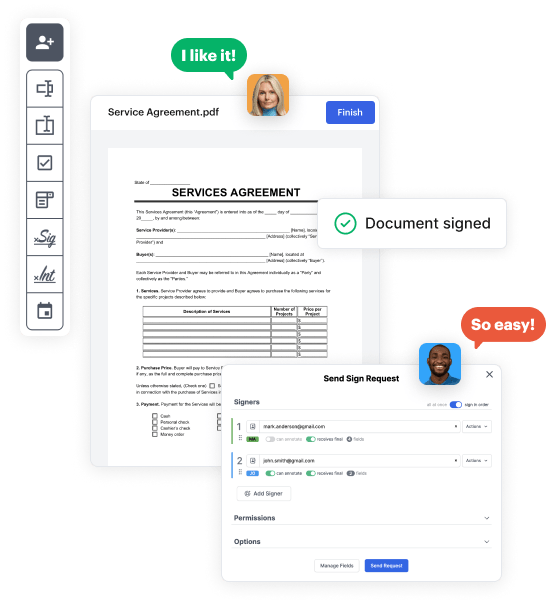
First, log in to your DocHub account. If you don't have one, you can simply sign up for free.
Once logged in, access your dashboard. This is your primary hub for all document-centric tasks.
In your dashboard, choose New Document in the upper left corner. Hit Create Blank Document to design the Tenant Application Form from the ground up.
Place various items like text boxes, photos, signature fields, and other interactive areas to your template and assign these fields to particular recipients as required.
Customize your form by inserting directions or any other essential information leveraging the text option.
Thoroughly review your created Tenant Application Form for any typos or needed adjustments. Take advantage of DocHub's editing capabilities to polish your template.
After completing, save your work. You may select to save it within DocHub, transfer it to various storage services, or forward it via a link or email.