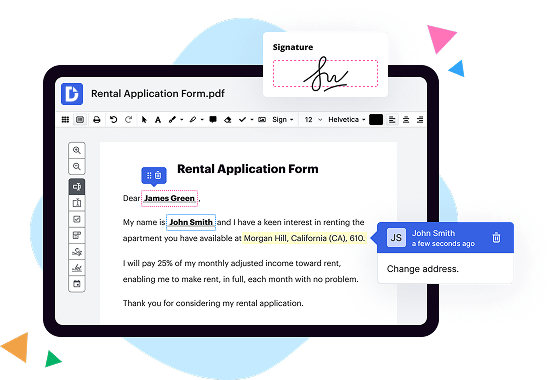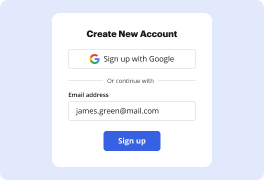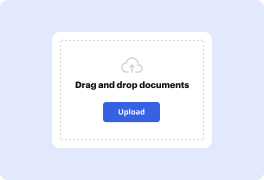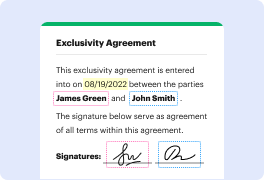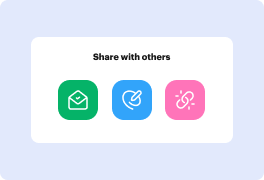What is the difference between DocHub vs. HelloSign vs. Sejda on Chromebook?
When it comes to document management and digital signatures on Chromebook, there are several options available, including DocHub, HelloSign, and Sejda. Each of these tools offers unique features and capabilities to help you streamline your workflow and enhance productivity. Let's explore the differences between them.
DocHub, available as a Chrome extension, is a versatile tool that allows you to not only sign and annotate documents but also edit and collaborate on them. With a clean and intuitive interface, DocHub makes it easy to fill out forms, add text, highlight important sections, and insert images. It seamlessly integrates with popular cloud storage services, such as Google Drive and Dropbox, enabling you to access and save your documents with ease. Additionally, it offers advanced security features, ensuring the confidentiality of your files.
HelloSign, another popular choice, provides a comprehensive solution for electronic signatures on Chromebook. With HelloSign, you can quickly and securely sign documents, send them for signature to others, and track their progress. The tool offers a user-friendly interface that simplifies the signing process, allowing you to add legally binding signatures with just a few clicks. Integration with various platforms, including Google Drive and Gmail, further enhances the convenience and accessibility of HelloSign.
Sejda, on the other hand, focuses primarily on PDF document management and editing on Chromebook. This robust tool offers a wide range of features, allowing you to merge, split, compress, convert, and edit PDF files with ease. Whether you need to rearrange pages, add or remove content, or apply watermarks, Sejda provides the necessary tools to accomplish these tasks efficiently. With its intuitive interface and extensive functionality, Sejda is a valuable resource for handling PDF documents on Chromebook.
In summary, DocHub, HelloSign, and Sejda are all excellent choices for managing and manipulating documents on Chromebook. While DocHub excels in its collaborative editing capabilities, HelloSign is specifically designed for electronic signatures, and Sejda offers comprehensive PDF management tools. Consider your specific needs and preferences to determine which tool aligns best with your requirements. Whether you need to sign documents, edit PDFs, or collaborate with others, these tools have got you covered! Make your document management experience on Chromebook seamless and efficient by choosing the one that suits you best.
DocHub vs HelloSign vs Sejda on Chromebook: which is better for Enterprises?
While HelloSign and Sejda are good solutions to work with PDFs online, DocHub offers greater capabilities to help individuals and businesses digitize their documents and make them run smoothly across different devices and your favorite apps.
DocHub vs HelloSign vs Sejda on Chromebook: which is better for small businesses?
HelloSign and Sejda are good options for editing, signing, and sharing PDFs. However, DocHub offers a more comprehensive featureset that includes organizations, reusable templates, advanced eSignatures, seamless Google integrations, and more that are perfect for small businesses, helping them simplify and streamline document editing, sharing, signing, and form completition.
What is DocHub?
DocHub is a Google-integrated PDF editor and eSignature solution that helps you get your PDFs done online, using any device. DocHub comes with an online PDF editor, advanced eSignatures, PDF forms, reusable templates, and straightforward Google integrations so you can maximize your productivity when working within your favorite Google apps.
What is HelloSign and how does it work on Chromebook?
HelloSign is a fantastic tool that allows you to easily and securely sign documents online. With its seamless integration with Chromebook, you can conveniently sign documents right from your browser, without ever needing to install any additional software.
Using HelloSign on a Chromebook is a breeze. All you need to do is open your Chrome browser, navigate to the HelloSign website, and create an account. Once you've set up your account, you can upload the document that requires your signature. Simply click on the document, and you'll be guided through the process of adding your signature or initials wherever necessary.
HelloSign ensures a smooth and intuitive signing experience. It also offers various features to enhance your document signing process. You can easily drag and drop signature fields, add checkboxes, or even create templates for frequently used documents. With its user-friendly interface, you'll be able to effortlessly navigate through the document, review it, and complete the signing process with confidence.
One of the key advantages of using HelloSign on a Chromebook is its cloud-based storage. Your signed documents are securely stored in the cloud, making them easily accessible from anywhere, anytime. Moreover, HelloSign employs the highest standards of security, safeguarding your sensitive information throughout the signing process. You can trust that your documents will remain confidential and protected.
In addition, HelloSign offers seamless collaboration features. You can invite others to sign or review the document, keeping everyone on the same page and ensuring a streamlined workflow. This collaborative nature of HelloSign makes it a valuable tool for teams and businesses.
So, whether you're an individual looking for a convenient way to sign documents, or a team searching for an efficient collaboration tool, HelloSign on Chromebook is the perfect solution. Its simplicity, security, and powerful features make it a top choice for all your document signing needs. Give it a try, and experience the ease and effectiveness of HelloSign today!
What is Sejda and how does it work on Chromebook?
Sejda, my friend, is an incredible tool that can work wonders on your Chromebook. It's all about making your PDF management experience a breeze! So, let me explain how this fabulous software operates, putting you in the driver's seat.
When you use Sejda on your Chromebook, you'll find it quite simple to navigate and use. No unnecessary complexity here! With just a few clicks, you can merge multiple PDFs into one, split larger PDFs into smaller ones, or even extract specific pages from a document. This can be a game changer when you're trying to organize or share different parts of a PDF.
But wait, there's more! Sejda also lets you compress large PDF files without losing any of the important details and quality. You'll be amazed at how much space you can save without sacrificing the integrity of your documents. And remember, a clutter-free Chromebook is a happy Chromebook!
Oh, and did I mention that with Sejda, you can also add watermarks, remove unnecessary pages, rotate pages to the right orientation, and even convert PDFs to popular formats like Word, Excel, and PowerPoint? It truly is a versatile tool that covers all your PDF needs.
Don't worry about compatibility either. Sejda loves playing nice with Chromebook, ensuring a seamless experience every time you use it. With just a few clicks, you'll be on your way to PDF greatness, even if you're a beginner with limited technical skills. You don't need to be a tech wizard to work wonders with Sejda!
So there you have it, my friend. Sejda is like having a trusty assistant right on your Chromebook, empowering you to effortlessly manage and modify your PDFs. Whether you're merging, splitting, compressing, or converting, Sejda has got your back, allowing you to breeze through your PDF tasks with confidence and ease. So go ahead and give it a try. You'll be amazed at what Sejda can do for you!
Is DocHub free?
Yes. DocHub's free plan is a perfect fit for one-offs or occasional projects. You can start using DocHub’s Free Plan straight away after completing the quick account registration. No learning is needed. The DocHub Pro Plan has a 30-day free trial so you have enough time to test the product.
Is Sejda free to use?
Yes, Sejda is absolutely free to use! It's a fantastic online PDF editor that provides a wide range of features without charging a dime. With Sejda, you can effortlessly edit, merge, split, compress, convert, and even add signatures to PDF files. The best part is that it's incredibly user-friendly, making it accessible to everyone, regardless of their tech-savviness.
Whether you need to make minor tweaks to your PDF or perform more advanced tasks, Sejda has got you covered. You can easily reorder pages, crop them to your desired size, or rotate them with just a few clicks. The handy merge feature allows you to combine multiple PDFs into one, creating a seamless document that's easy to navigate.
Furthermore, Sejda is highly efficient at reducing the size of your PDF files without compromising their quality. This not only saves valuable storage space but also ensures faster sharing and downloading. If you ever need to convert your PDF to a different format, such as Word, Excel, or PowerPoint, Sejda offers a seamless conversion process.
The team at Sejda continuously works to improve the platform and introduce new features based on user feedback. This dedication to enhancing the user experience is what sets Sejda apart from other online PDF tools. They understand that simplicity and accessibility are key, and they strive to make your PDF editing experience as smooth as possible.
In conclusion, Sejda is a completely free and reliable online PDF editor that offers a wide range of features to help you effortlessly manage and tweak your PDF files. Whether you're a student, professional, or simply in need of a quick PDF fix, Sejda is here to simplify your life. Give it a try and experience the convenience for yourself!
What is DocHub’s cost and pricing?
DocHub has straightforward pricing that includes one free plan and one paid plan. If you need to get documents done once in a while, the Free Plan is just the thing for you. It includes all the PDF tools to help you edit, sign, share, and organize your documents. For a growing document workflow, we recommend the DocHub Pro plan at $14 per user per month. It includes unlimited PDF capabilities and priority tech support. You can even test it free for 30 days before buying.
What are the plans and prices for HelloSign?
Hello!
When it comes to HelloSign, I'm happy to provide you with details on their plans and prices. HelloSign offers three different plans: Free, Pro, and Business. Let's go through them one by one, shall we?
First up is the Free plan. As the name suggests, it doesn't cost a penny! With this plan, you can sign and send an unlimited number of documents, making it perfect for individual use or getting started with HelloSign. It's a fantastic way to experience the benefits of HelloSign without any financial commitment.
Next is the Pro plan. Priced at $15 per month when billed annually, it provides you with extra features and functionalities. With the Pro plan, you can enjoy unlimited signatures, templates, and even personalize your signature style. Additionally, Pro users have access to audit trail reports, which provide added security and peace of mind.
For teams and businesses, HelloSign offers the Business plan. The pricing for this plan is tailored to your specific needs, so you'll need to connect with HelloSign directly to get more details. However, rest assured that the Business plan offers advanced features such as team management, centralized billing, and integrations with popular business tools like Google Drive and Salesforce. It's designed to streamline your workflow and boost productivity across your organization.
What sets HelloSign apart is their commitment to simplicity, security, and user-friendliness. Their intuitive interface ensures a smooth signing experience for both you and your recipients. Plus, all plans come with bank-level security and compliance with legal requirements, so you can trust that your documents are in safe hands.
In conclusion, HelloSign provides three plans: Free, Pro, and Business. The Free plan is perfect for individuals, while the Pro plan offers enhanced features for $15/month. For businesses, HelloSign's Business plan caters to your needs and offers advanced functionality. With HelloSign, you can streamline your document signing process, ensure security, and boost productivity.
I hope this information helps you make an informed decision! Should you have any more questions or require further assistance, please feel free to ask.
What are the plans and prices for Sejda?
Sejda offers a range of plans and prices to cater to your specific needs, providing you with an excellent selection of options to choose from. Let's delve into the details and explore what they have to offer!
First and foremost, Sejda offers a free plan that allows you to enjoy a variety of essential features without spending a dime. It's a fantastic opportunity to explore the platform and get a feel for its capabilities. With this plan, you can easily merge, split, and convert PDF files, as well as compress and edit them. It's a great option if you have occasional document editing needs or simply want to try out Sejda's services.
For those who require more advanced features and increased usage, Sejda offers their Pro plan at an affordable price. With this plan, you'll unlock a multitude of powerful tools, allowing you to do even more with your documents. Combine an unlimited number of files, edit text and images within your PDFs, and even add electronic signatures. The Pro plan ensures you have all the essential features at your fingertips, providing you with the flexibility and convenience you need for your work.
If you're looking for an option to support teamwork and collaboration, Sejda also offers a Teams plan. This plan is perfect for businesses or organizations who require multiple users to work seamlessly together on a shared platform. With the Teams plan, you'll have access to team-specific features such as customizable workflows, shared document storage, and advanced user management tools. It's an excellent option to enhance productivity and efficiency within your team.
When it comes to pricing, Sejda offers flexible options to suit both your budget and your usage requirements. The Pro plan can be subscribed to on a monthly basis for just $7.50 or annually for $63, providing you with a discount equivalent to two months of usage. The Teams plan, on the other hand, is tailored to your specific team size and needs, so the pricing can be customized based on your requirements.
Sejda takes pride in offering a user-friendly and hassle-free experience, ensuring that you have access to powerful features without any unnecessary complexity. They understand the importance of providing top-notch customer support, so you can rest assured that if you ever encounter any questions or issues along the way, their dedicated support team will be readily available to assist you.
In conclusion, Sejda offers an impressive range of plans and prices designed to meet your document editing needs. Whether you're seeking essential features with the free plan, advanced tools with the Pro plan, or team collaboration capabilities with the Teams plan, Sejda has you covered. Their affordable and flexible pricing, combined with a user-friendly platform and excellent customer support, make them a standout choice for all your document editing requirements. So why wait? Give Sejda a try and unlock the full potential of your PDF documents today!
Is DocHub safe?
Absolutely! For DocHub, your data security is a top priority. DocHub complies with industry-leading regulations including GDPR, PCI DSS, CCPA, and more. DocHub offers 256-bit SSL encryption, OAuth 2.0 authentication, encrypted storage, and all signatures added using DocHub are legally-binding under the ESIGN Act. Additionally, all changes made in a document are recorded and available in a detailed audit trail.
Is HelloSign on Chromebook safe?
Yes, HelloSign on Chromebook is safe. Rest assured, you can use HelloSign with confidence on your Chromebook. HelloSign is designed to provide a secure and reliable electronic signature solution. It ensures the safety of your documents and personal information throughout the signing process.
With HelloSign on Chromebook, you can sign documents conveniently and securely right from your browser. It eliminates the need for printing, signing, and scanning documents, making the whole process faster and more efficient. Plus, HelloSign ensures the privacy and security of your data, protecting it from unauthorized access.
By using HelloSign on your Chromebook, you can enjoy the benefits of a seamless, user-friendly experience while maintaining the highest level of security. You can trust HelloSign to keep your documents safe and secure, allowing you to focus on what matters most - getting your important paperwork signed and completed.
In conclusion, HelloSign on Chromebook is a safe and reliable electronic signature solution. It offers the security and convenience you need to sign documents with confidence. So go ahead and experience the ease and peace of mind that HelloSign on Chromebook provides.
Is Sejda on Chromebook safe?
Yes, Sejda on Chromebook is absolutely safe! Rest assured, you can confidently use Sejda on your Chromebook without any worries. Let me explain why you can trust in the safety of this fantastic tool.
Sejda is designed to be user-friendly and secure. It has been developed with the highest standards of safety in mind. Your privacy and data security are of utmost importance to the Sejda team.
By using Sejda on your Chromebook, you can enjoy a seamless and protected experience. The platform prioritizes your safety by providing SSL encryption, ensuring that your files are transferred securely. This means that any documents you upload or download remain confidential.
The team behind Sejda is dedicated to maintaining a safe environment for users like you. They regularly update the tool, enhancing its security features and fixing any vulnerabilities that may arise. This commitment to frequent updates ensures that you are always protected while using Sejda on your Chromebook.
In addition, Sejda's collaboration with Google allows for a seamless integration with your Chromebook. With its user-friendly interface and intuitive design, Sejda offers a convenient and secure way to manage your documents on the go.
So, to summarize, Sejda on Chromebook is both safe and reliable. The team at Sejda has taken every measure to ensure the security of your files and maintain a trusted user experience. Give it a try with complete peace of mind!
What are the main DocHub alternatives on Chromebook?
The main DocHub alternatives are Lumin PDF, Small PDF, PDF escape, and others. However, DocHub’s ease of use, flexibility, affordability, and deep Google integrations are the reasons why DocHub is ahead of the competition.
What are the 10 best HelloSign alternatives on Chromebook?
If you're on the lookout for the best HelloSign alternatives on Chromebook, you're in luck! There are several impressive options that can help you streamline your document signing process with ease. Let's dive into the top 10 alternatives, shall we?
1. DocHub: With its intuitive interface and extensive feature set, DocHub easily secures a top spot on our list. This dynamic tool allows you to sign, edit, and send documents seamlessly, all within your Chromebook browser.
2. PandaDoc: Offering a comprehensive range of features, PandaDoc empowers you to create, send, and track documents effortlessly. Its user-friendly interface ensures a smooth document signing experience.
3. SignRequest: Harnessing the power of simplicity, SignRequest ensures that signing documents on your Chromebook is a breeze. It integrates seamlessly with popular cloud storage services like Google Drive, making it a convenient choice.
4. Adobe Sign: As a widely recognized name in the digital signature industry, Adobe Sign provides a robust and reliable solution. From small businesses to large enterprises, it caters to a wide range of document signing needs.
5. SignNow: With its emphasis on speed and efficiency, SignNow stands out among its competitors. This user-friendly tool allows you to sign documents on Chromebook without any hassle, ensuring a streamlined workflow.
6. DigiSigner: Offering a straightforward and easy-to-use interface, DigiSigner focuses on simplicity. It supports various document formats and provides a secure platform for your signing needs.
7. HelloWorks: Although its name bears resemblance to HelloSign, HelloWorks differentiates itself in terms of functionality. This flexible tool allows you to create customizable forms and streamline complex workflows seamlessly.
8. Nitro Sign: Nitro Sign provides a robust platform to digitally sign, send, and manage documents from any Chromebook. It offers a user-friendly experience with a range of features to maximize productivity.
9. Signable: Simplifying the signing process, Signable enables you to send and sign documents quickly. Its intuitive interface and straightforward functionality make it an excellent choice for Chromebook users.
10. eversign: Rounding off our list, eversign offers a feature-rich solution for document signing. Its convenient Chrome extension allows you to sign documents directly from your browser, saving you time and effort.
There you have it, the top 10 HelloSign alternatives for Chromebook users. Each of these options brings its own unique strengths and features, ensuring a seamless and efficient document signing experience. Explore these alternatives, find your perfect fit, and sign away stress-free!
What are the 10 best Sejda alternatives on Chromebook?
Looking for the top Sejda alternatives on Chromebook? Look no further! We've compiled a list of 10 fantastic options that will empower you to seamlessly work with your PDF files. Among these alternatives, we highly recommend giving DocHub a try. Now, let's dive into the full list of impressive PDF tools for your Chromebook!
1. DocHub: Get ready to be amazed by this amazing PDF editor. DocHub offers a user-friendly interface, allowing you to edit, sign, and collaborate on PDF documents effortlessly. Its extensive features make it a superb Sejda alternative.
2. Smallpdf: Embrace the simplicity of Smallpdf. With its intuitive design, you can compress, convert, edit, and eSign your PDF files with ease. The vast array of functionalities and seamless integration make it a reliable choice.
3. Adobe Acrobat Reader: A popular and trusted choice, Adobe Acrobat Reader has been a go-to PDF tool for many. This versatile software ensures that you can view, annotate, and fill out forms effortlessly, leaving no room for disappointment.
4. PDFescape: Need a comprehensive PDF editor? PDFescape has got your back. This web-based tool enables you to edit, annotate, and protect your files, all within your browser. Plus, it offers a neat PDF form builder, adding to its appeal.
5. Kami: Enhance your PDF experience with Kami. This powerful tool lets you annotate, collaborate, and share your files seamlessly. Kami's seamless integration with Google Drive makes it an excellent choice for Chromebook users.
6. Soda PDF: Unlock your PDF potential with Soda PDF. It offers a wide range of features such as editing, converting, and even creating PDFs from scratch. Its user-friendly interface and cloud-based functionality make it a worthy Sejda alternative.
7. Foxit PhantomPDF: Known for its speed and efficiency, Foxit PhantomPDF ensures an exceptional PDF experience. With a plethora of features like editing, converting, and commenting, this tool is ideal for both personal and professional use.
8. PDF Candy: Satisfy your PDF cravings with PDF Candy. This online platform offers an array of functions, including conversion, merging, splitting, and even adding watermarks. Its simplicity and accessibility make it one of the top alternatives.
9. Nitro PDF Reader: Looking for a reliable PDF viewer with editing capabilities? Nitro PDF Reader has got you covered. With its impressive editing tools and collaboration features, it's a great choice for those seeking flexibility and functionality.
10. PDFelement: Last but not least, PDFelement is a feature-packed alternative that allows you to edit, convert, and secure your PDFs effortlessly. Its customizable interface and extensive toolkit make it an amazing choice for Chromebook users.
So there you have it — a remarkable collection of Sejda alternatives for your Chromebook. Each of these PDF tools offers unique features and strengths to cater to your specific needs. Give them a try and unlock the potential of your PDF files!