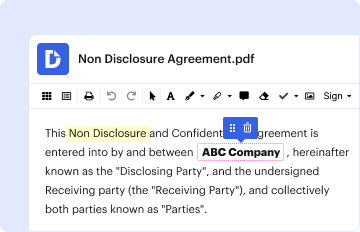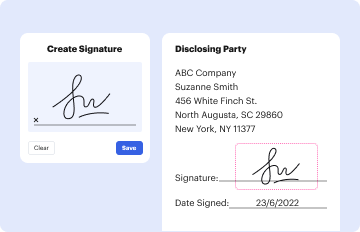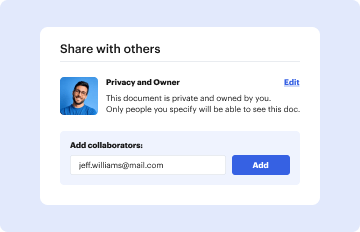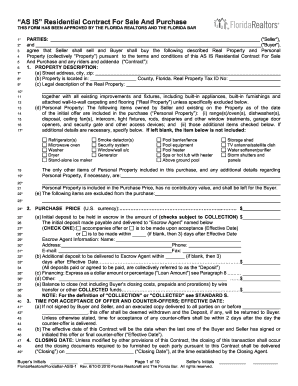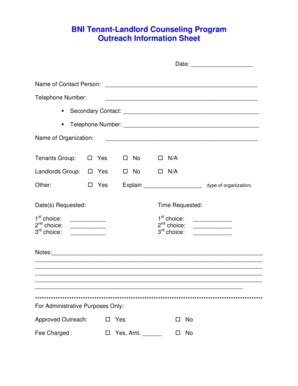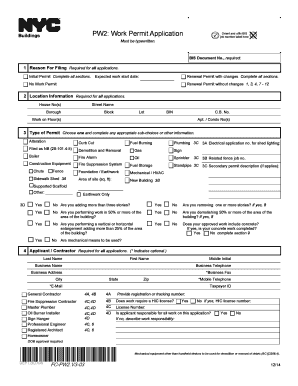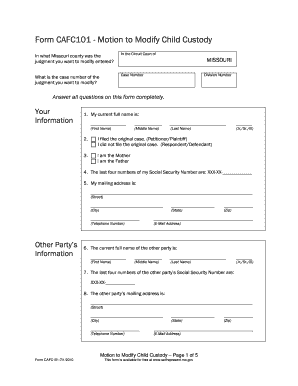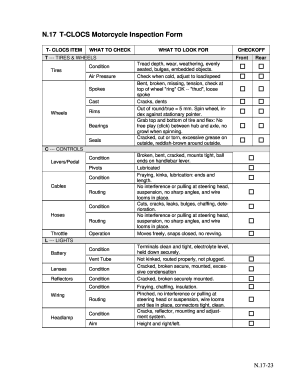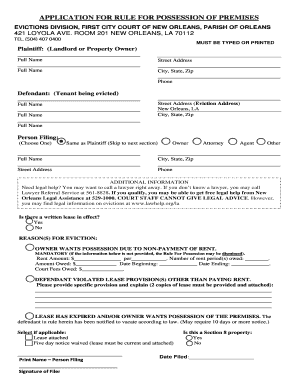Understanding the Turning Chart Template for Patient Care
The turning chart template is an essential tool for healthcare professionals involved in patient care, particularly for those managing patients at risk of pressure ulcers. This document serves as a guideline for tracking patient repositioning schedules, ensuring that patients receive regular movement to prevent pressure sores and maintain comfort.
Definition and Purpose of the Turning Chart
A turning chart, often referred to as a turning and repositioning chart, provides a systematic approach for recording when and how patients are turned or repositioned. The purpose of this tool is multi-faceted:
- Prevent Pressure Ulcers: Regular repositioning of patients is crucial for avoiding pressure sores, especially for those who are immobile or have limited mobility.
- Documentation: Maintains a record of patient care that can be reviewed by healthcare personnel, ensuring other caregivers are aware of the patient’s repositioning schedule.
- Team Coordination: Fosters communication among healthcare providers regarding the patient’s movements, thus enhancing team collaboration in care delivery.
Key Elements of a Turning Chart Template
A well-structured turning chart template includes several key elements that ensure effective use:
- Patient Information: Basic data such as the patient’s name, ID number, and diagnosis are crucial in personalizing the care provided.
- Time Intervals: The chart often specifies the schedule for turning patients, typically every two hours, but this can vary based on individual needs.
- Positioning Options: Common positions documented can include supine, prone, left lateral, and right lateral, allowing healthcare professionals to make informed decisions on patient comfort and care.
- Signature Section: Designated spaces for healthcare professionals to sign off when a turn or repositioning occurs, providing accountability.
Steps for Using a Turning Chart Template
To effectively utilize a turning chart template, follow these structured steps:
- Download and Prepare the Template: Ensure you have the appropriate turning chart template suitable for your facility's needs.
- Fill Out Patient Details: Input the individual patient's information at the top of the chart, ensuring accurate identification throughout their care.
- Establish a Repositioning Schedule: Decide whether the patient will be turned every two hours, as this timing is standard for most immobile patients.
- Document Each Repositioning: Each time the patient is turned, record the time and the specific position in which they were placed on the chart.
- Review and Update Regularly: Ensure to check the turning chart for any missed positions and adjust as necessary to meet the patient’s care requirements.
Examples of Patient Scenarios for the Turning Chart
Several patient scenarios exemplify the importance of a turning chart in practical applications:
- Elderly Patients: An elderly patient with limited mobility may require turning every two hours, recorded on the chart to monitor adherence to this schedule.
- Post-Surgical Patients: A patient recovering from surgery may need careful repositioning to avoid strain on surgical sites, which can be tracked within the chart.
- Patients with Neuropathies: Those suffering from conditions that limit sensation may not realize they need to change positions regularly, making documentation crucial for their care.
Compliance and Legal Considerations
Using a turning chart template carries significant responsibilities for caregivers:
- Documentation Standards: The turning chart must be filled out accurately to comply with healthcare regulations and standards, ensuring that patient safety is prioritized.
- Audit Trails: Maintaining clear records not only supports care quality but also provides an audit trail that can be reviewed by healthcare facilities to adhere to regulatory guidelines.
- Training: All staff involved in patient care should be trained in the use of the turning chart to ensure consistency and compliance in the process.
Variations in Chart Formats and Usage
Turning charts may come in various formats, each tailored to specific institutional needs:
- Printable Formats: Offering a hard copy of the turning chart allows for easy documentation in high-care areas.
- Digital Formats: Electronic versions enable real-time updating and are integrated within electronic health record (EHR) systems, facilitating easier access and monitoring.
By adhering to these guidelines and utilizing the turning chart template effectively, healthcare providers can enhance patient care through timely movement and attention to pressure area management.