Use DocHub for your paperwork-related tasks whenever needed. Install our free app to Store and Access All Completed PDF Documents and much more from any spot, with only an internet connection required.
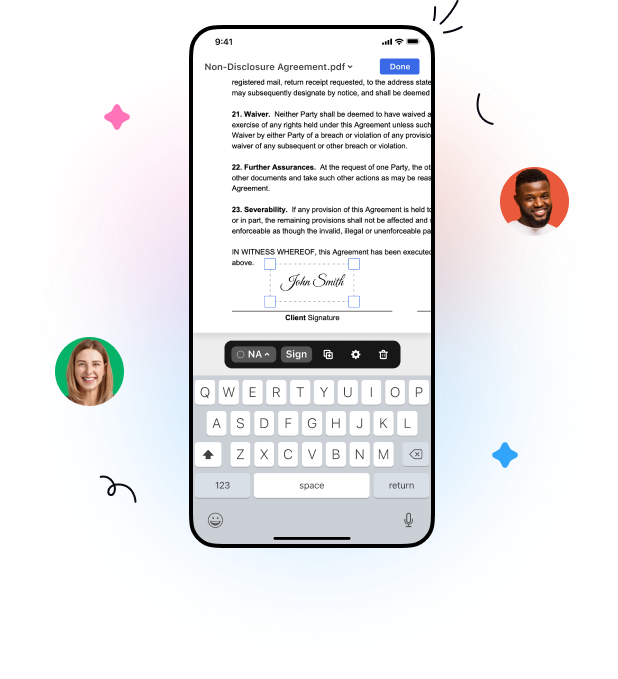
Upload
Add documents in a few taps. Upload a file from your device, select its photo or snap a picture of your document with your device camera.
Edit
Add text in a few taps. Leave comments, highlight or whiteout text, and rearrange pages from your mobile device.
Templates
Turn your important documents into templates that you can easily share with others and get them completed anywhere.
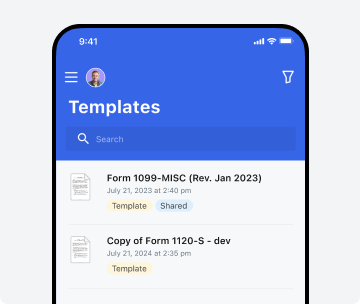
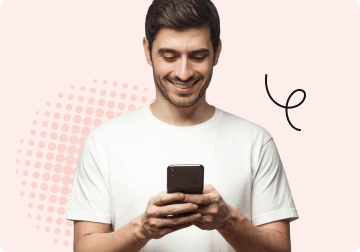
Sign and send
Sign documents using your finger or stylus. Collect signatures from anyone in any order and track document progress from your mobile device.
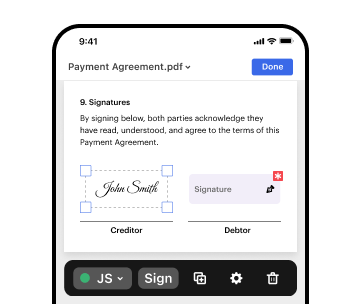
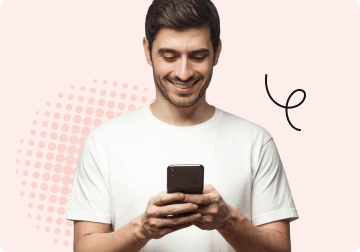
Organize and folders
Organize documents by placing them in folders and easily locate the file you need using the quick search tool directlyfrom your mobile device.
Sharing options + save
Share PDFs with greater visibility. Designate who can view and edit your document and send it via link or email.
Edit, sign, and share documents on the go with the DocHub mobile app.
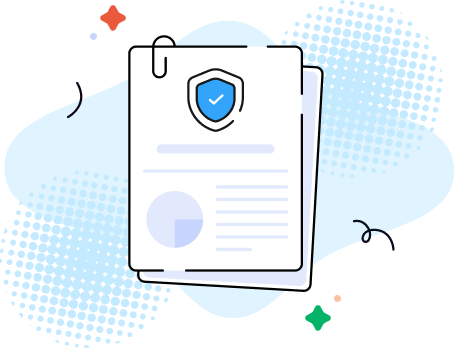
Simplify your processes with DocHub, the ultimate solution for fast and reliable document handling. Install our mobile application to Store and Access All Completed PDF Documents and easily complete all your paperwork-related tasks. Its advanced features make it perfect for individuals and SMB professionals who handle busy schedules and work across devices like iPhones and Android smartphones.
DocHub empowers you to manage paperwork confidently and securely while on the go. Download our app and experience the difference. Give it a try now!