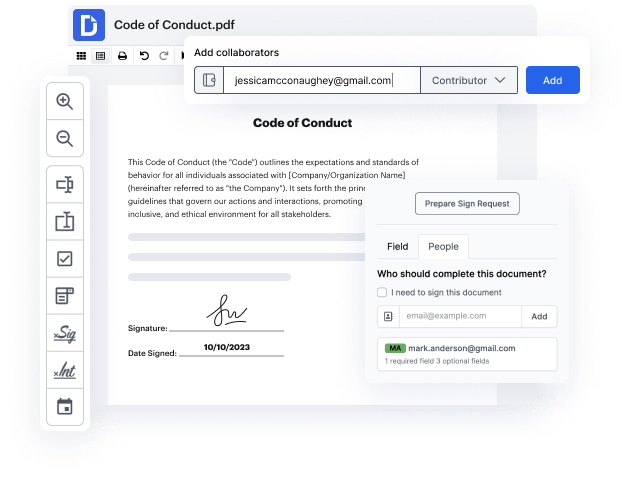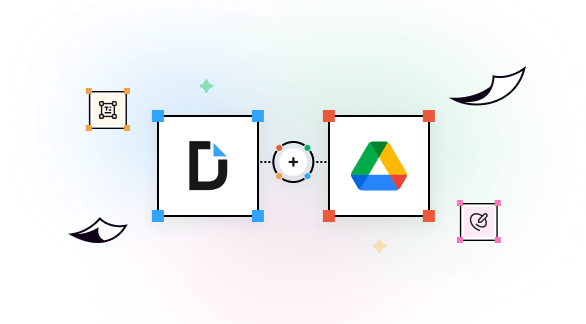

Cloud storage for documents is convenient for accessing and downloading your files, no matter the device you’re utilizing. If you want to streamline your work with forms and modify them on the spot, with no need to download them, use DocHub to Add Text Field in a PDF right from OneDrive. By simply connecting your account with your go-to services, you won’t need to switch between tabs, as all the necessary functionality is on the same tab with you files.
For your convenience, more advanced tools are available to transform your regular document editing tasks. Try it now!
integration spotlight
Connect DocHub with OneDrive to securely manage documents without any back and forth. Easily access OneDrive documents and forms to edit, sign, complete, or share using DocHub. Once done, save them in OneDrive to keep your documents protected and up to date.
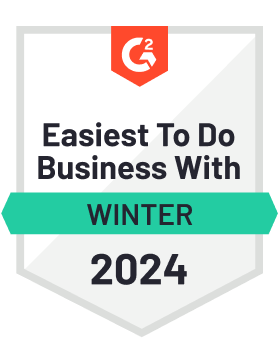

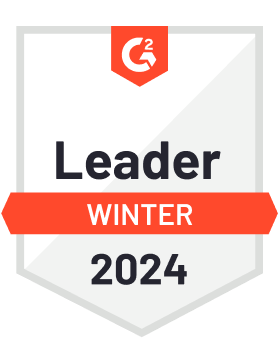
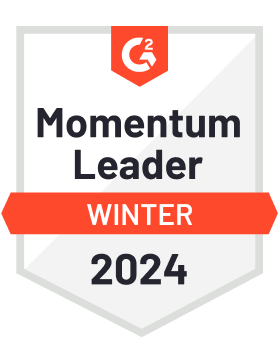

Maximize efficiency
Boost productivity with DocHub's PDF editor, eSignatures, fillable forms, and reusable templates, all accessible from your OneDrive account.

Collaborate effectively
Enable your team to seamlessly work on documents from OneDrive using specific access permissions, comments, and status tracking.

Maintain security and compliance
With DocHub's two-factor authentication, encrypted folders, and regulatory compliances, your sensitive documents are secured.

Streamline eSignature workflows
Extend the power of DocHub's eSignatures to your OneDrive documents. Get them signed in minutes, in any order, with instant status alerts.

DocHub complies with industry-leading standards, regulations, and certifications to ensure the most effective and secure workflows.





Powerful features in the free version
DocHub offers free access to premium tools without any time limits or hidden costs. Test out DocHub's advanced functionality with a free 30-day trial.
Google integrations
DocHub is deeply integrated with the Google ecosystem, making it super easy to edit, sign, and manage documents without leaving your favorite Google Apps.
Security
DocHub ensures the security of your data with 256-bit SSL encryption, OAuth 2.0 authentication, and encrypted storage.