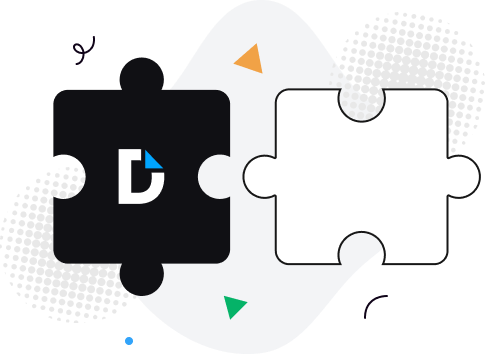
Boost team productivity. Open PDF from Edge or Chrome, add comments, and share with specific permissions for others to view or edit.
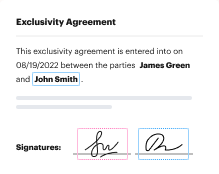
Experience PDF editing, eSigning, and form creation on Chrome and Edge. Create documents, collect data and signatures while web browsing.
Secure PDFs in your browser with DocHub’s encryption and two-factor authentication while complying with data security regulations.
No more chasing contracts. Sign a PDF yourself, or invite others to sign it in any order. Track signatures with real-time alerts.
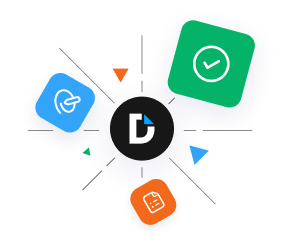
Handling files can be so much simpler! With our robust extension for your browser, you can effortlessly Set Expiration Date for a PDF and take control of your PDFs. Here are eight actions to move to the most convenient online document management:
That’s it! Whether you need to edit, comment on, or distribute your files, DocHub has got you backed.