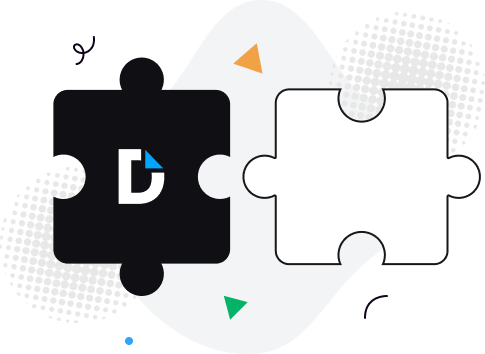
Boost team productivity. Open PDF from Edge or Chrome, add comments, and share with specific permissions for others to view or edit.
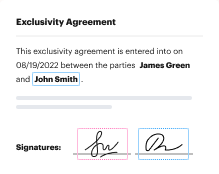
Experience PDF editing, eSigning, and form creation on Chrome and Edge. Create documents, collect data and signatures while web browsing.
Secure PDFs in your browser with DocHub’s encryption and two-factor authentication while complying with data security regulations.
No more chasing contracts. Sign a PDF yourself, or invite others to sign it in any order. Track signatures with real-time alerts.
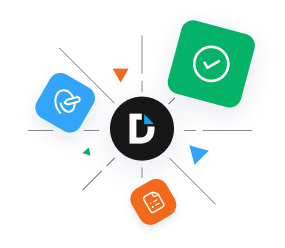
Handling files can be so much easier! With our powerful extension for your browser, you can seamlessly Reorder Pages in a PDF and take control of your PDFs. Here are 8 steps to move to the most user-friendly internet-based file management:
That’s it! Whether you need to edit, comment on, or distribute your files, DocHub has got you covered.