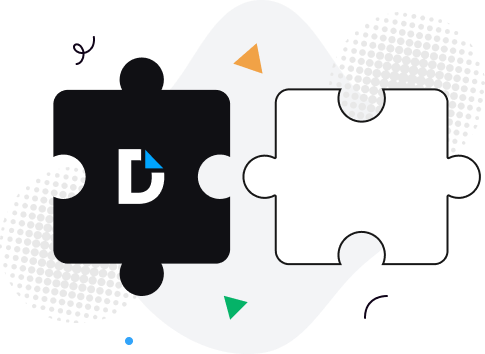
Boost team productivity. Open PDF from Edge or Chrome, add comments, and share with specific permissions for others to view or edit.
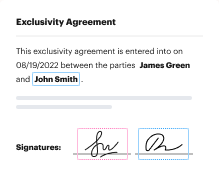
Experience PDF editing, eSigning, and form creation on Chrome and Edge. Create documents, collect data and signatures while web browsing.
Secure PDFs in your browser with DocHub’s encryption and two-factor authentication while complying with data security regulations.
No more chasing contracts. Sign a PDF yourself, or invite others to sign it in any order. Track signatures with real-time alerts.
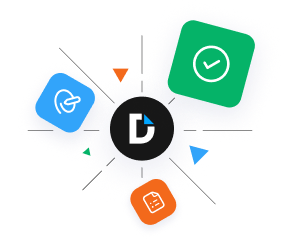
Exhausted from switching between tabs and downloading expensive applications to modify and manage your portable document format documents? Look no further than DocHub's browser extension. With only a few clicks, you can execute all the essential actions right from your browser. Follow the simple guidelines to get started:
All set! Let the DocHub extension streamline your PDF management tasks with efficiency and productivity.