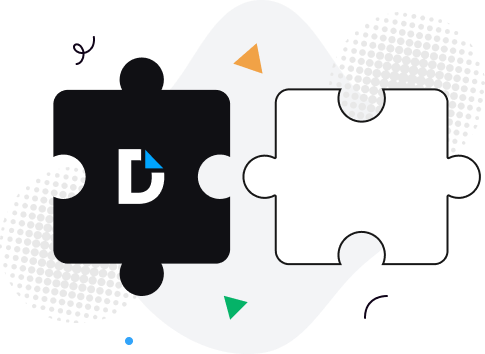
Boost team productivity. Open PDF from Edge or Chrome, add comments, and share with specific permissions for others to view or edit.
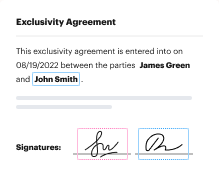
Experience PDF editing, eSigning, and form creation on Chrome and Edge. Create documents, collect data and signatures while web browsing.
Secure PDFs in your browser with DocHub’s encryption and two-factor authentication while complying with data security regulations.
No more chasing contracts. Sign a PDF yourself, or invite others to sign it in any order. Track signatures with real-time alerts.
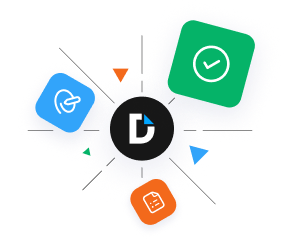
Managing documents can be so much easier! With our robust add-on for your browser, you can seamlessly Add initials to PDF and take control of your PDFs. Here are 8 steps to switch to the most convenient online file management:
That’s it! Whether you need to edit, comment on, or distribute your documents, DocHub has got you covered.