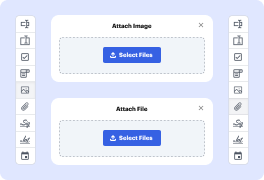
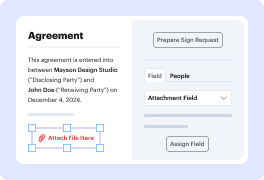
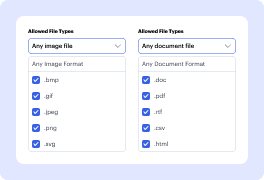
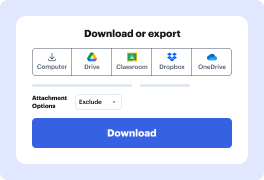
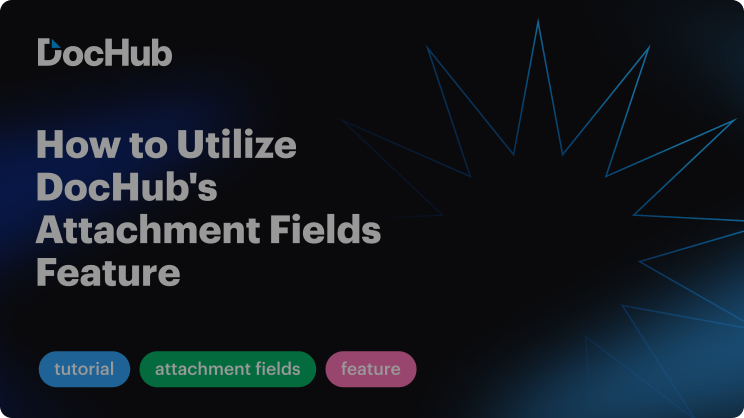

If you need to promptly prepare your paperwork online and add a Joint Photographic Experts Group to a PDF for signing, DocHub is the perfect tool to choose from. Our online editor simplifies the process, combining a user-friendly interface with powerful tools to handle and approve your documents securely and efficiently.
Enjoy smooth and secure document management and signing with enclosed images, and get your paperwork done in moments. Sign up for a free trial to explore all DocHub’s capabilities now!
Explore the benefits of DocHub.