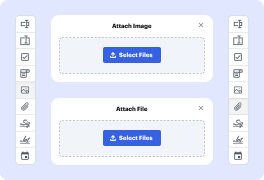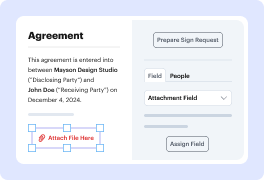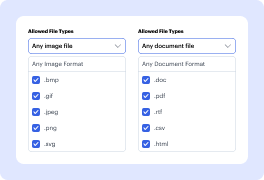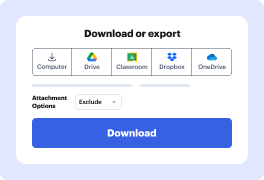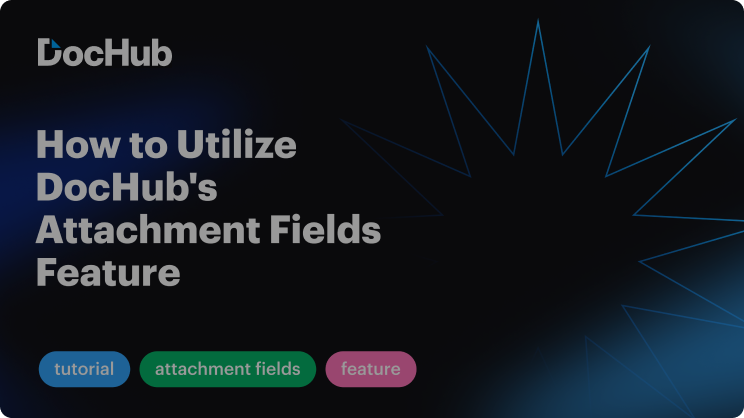What do I need to request PDFs with .jpeg attachments?
To collect finalized documents with Joint Photographic Experts Group attachments, you only need an account with DocHub and a valid paid subscription to our solution. There are no other requirements for using advanced document management features on our platform.
What image formats can I request in a PDF?
DocHub enables users to request certain image formats to be added to a PDF. The upload window shows the accepted formats: .jpg, .jpeg, .png, .bmp, .gif, .svg, .tiff, and .webp. Choose a particular format or leave them all selected for more flexibility.
What happens if a user uploads the incorrect image type in a requested PDF?
The editor displays an error message when users try to add an incorrect image type to your document. Users will see a dialog window informing them of the image formats allowed for uploading, and they will need to repeat their attempts.
How can I download JPEG attachments from a completed PDF?
Once the requested PDF is filled out and finalized, you can access the attached .jpeg files via the Download or Export modal. To retrieve the content, select Exclude, Embed, Append, or Bundle in zip.
Can I request image attachments only from a particular signer?
Assign an Image Field to a particular person in the field configuration sidebar by providing the recipient’s email to the Assignee area. This will ensure that only the designated person can enclose an image to your PDF.
How do I add a JPEG to a PDF stamp?
Create a custom stamp To add an image to a PDF one time only, simply paste the image into the document. Pasted images have the same characteristics as other stamp comments; each includes a pop-up note and editable properties. From the All tools menu, select View more Add a stamp Custom stamps Create.
How do I add a JPEG signature to a PDF?
How to add a stamp to a PDF file Choose or drop the PDF file to which you would like to add a stamp. Enter the text for your stamp. Select your preferences for font, size, rotation, opacity and color. Click on Add stamp below. Download the PDF file with the added page stamp.
How do I add a jpg stamp in a PDF?
Attach or embed files To attach a file, go to Insert Attach File in PDF. To embed a file, go to Insert Embed File in PDF. Browse to and select the file that you want to insert, and click Select on the Select File dialog. The following screenshot shows attached and embedded files in a source document:
Can I add a JPEG to a PDF?
What is an attachment in PDF/A? For some time now, it is possible to attach files to a PDF. You can see whether a PDF contains an attachment or not, by opening the file in PDF reader and to click on the paperclip button. There is for instance the possibility to attach Excel files to a PDF.
How to add stamp to PDF free?
Select an annotation or drawing markup tool From the quick tools menu on the left, select the desired annotation to add to the PDF. Note: After you make an initial comment, the tool changes back to the Select tool so that you can move, resize, or edit your comment. (The Pencil and Highlight Text tools stay selected.)