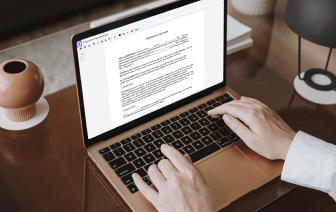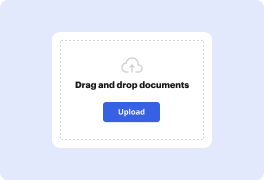
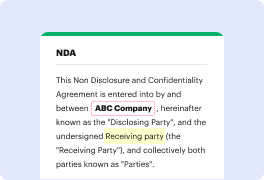

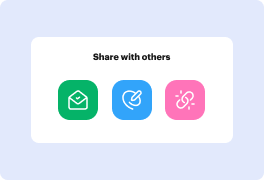
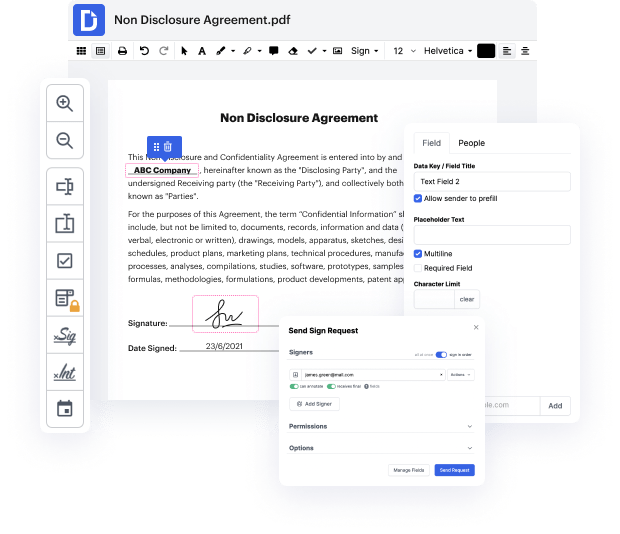
Editing documents doesn't have to be a tedious and time-consuming process anymore. With the DocHub editing service, it has become very easy to modify contracts, invoices, as well as other documents. The service enables you to adjust your document to your requirements. It supports multiple formats, such as PDF, DOC, DOCX, XLS, XLSX, PPT, RTF, and TXT.
You can use online document editing services to modify practically any type of document with ease. You just need to upload your document on the website and use the toolbar to make the required corrections. DocHub has all crucial editing tools allowing you to insert and delete text and pictures, add signature fields, annotate and highlight parts of the document, and more.
If you wish to send the edited document directly from the editor, you should click on the Share or send icon rather than Download / Export. Then you can select the suitable sharing method: via a link, an attachment, or a signing request.
Whether you need to Edit a PDF or use other editing tools, DocHub is a perfect service for modifying any document type. Create a DocHub account and benefit from our comprehensive editor.


PDFgear is the best free PDF editor that allows you to edit text, add new text, convert PDFs to different file formats, sign, and annotate. It also provides an AI feature for assistance. It is compatible with Windows, Mac, iOS, and soon Android. There are no ads, watermarks, or personal information required to sign up. Download PDFgear from the provided website and start using it for all your PDF editing needs.