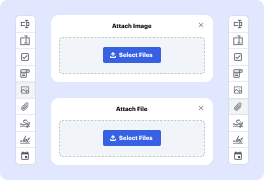
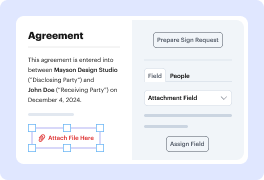
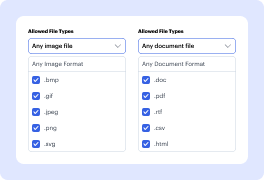
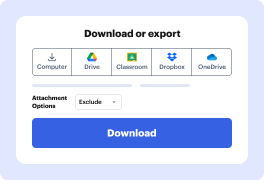
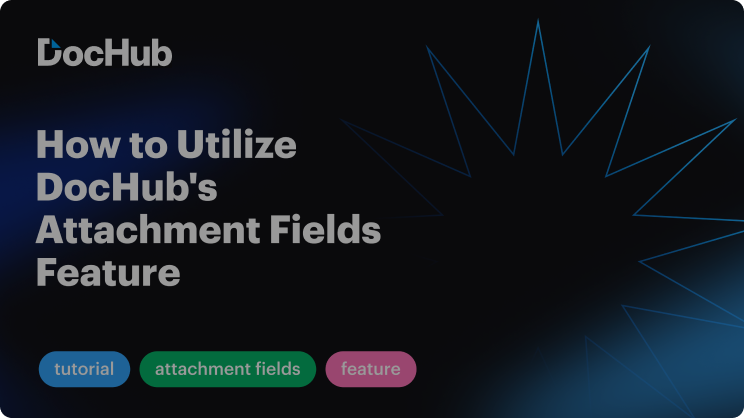

Your job or personal requirements may include working with different types of materials and enhancing them with other types of attachments. If you're looking for a free online form builder with file upload option, we have something for you to think about. Try DocHub's functionality by following the easy steps below:
That’s it! The document with uploaded attachments is performing its functions or is saved in your chosen location. You can create as many documents with attachments as your workflows require. To easily get the extensive functionality for document management, you need only a device with Internet connection and one platform.
Explore the benefits of DocHub.