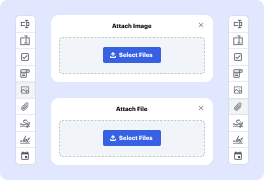
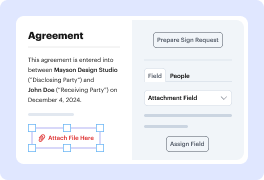
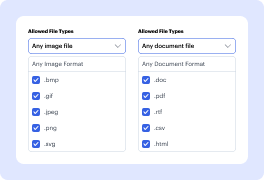
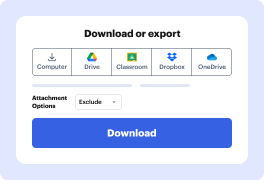
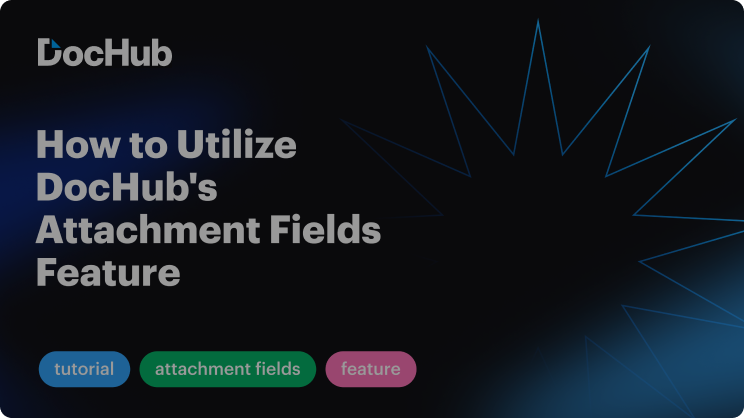

Need to create an online form with .jpg file upload? DocHub is the perfect tool for all your document creation and management needs. With a user-friendly interface, DocHub enables users to easily embed Joint Photographic Experts Group pictures and various other image types into their paperwork, ensuring it is informative and appealing.
Start simplifying your document management tasks and experience enhanced productivity. Sign up with DocHub now!
Explore the benefits of DocHub.