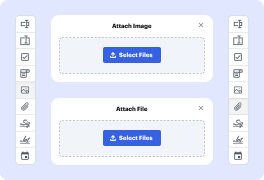
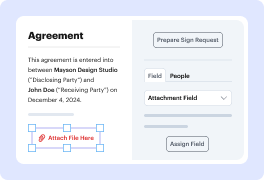
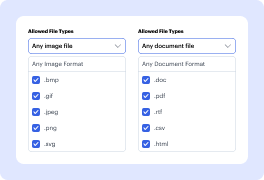
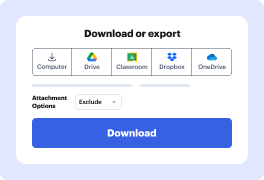
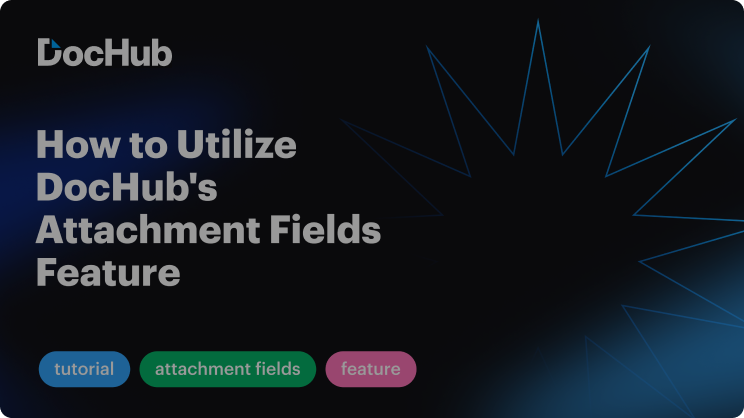

Need to enhance your files with inserts? Your job tasks or personal needs may involve working with different types of documents, and here's your straightforward answer. Follow the guidelines below to customize your files.
Now, the file with your selected attachments is performing its functions or is stored for further uses. You can redo the process as many times as your workflows demand. Try DocHub now, use any device with Internet access, and just one service to effortlessly get the complete features for document handling.
Explore the benefits of DocHub.