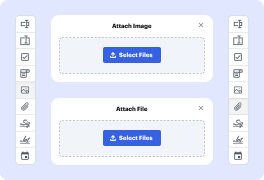
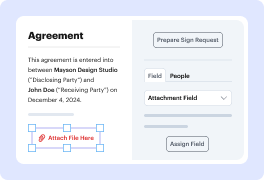
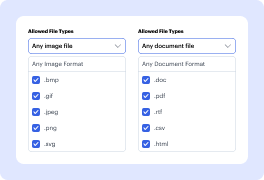
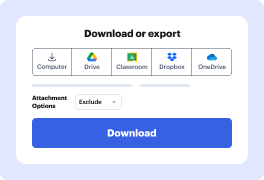
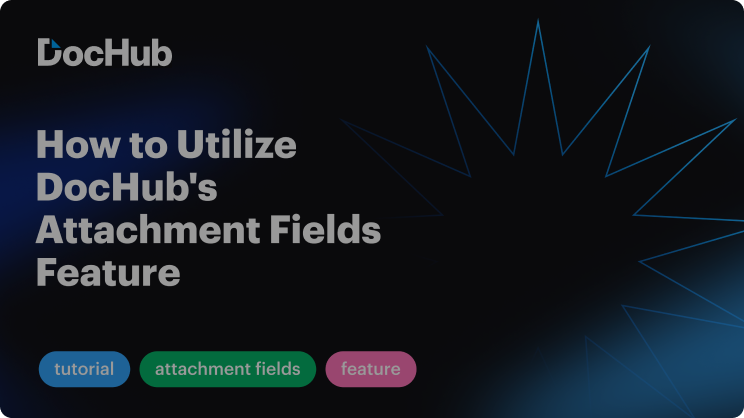

If you need to quickly attach Tag Image File Format to PDFs, look no further than DocHub. Our platform offers a secure, intuitive solution for creating, editing, managing, and distributing documents online. Designed to streamline your workflow and save valuable time, DocHub makes handling these tasks effortless.
That’s it! Your document is ready in only a few minutes. Try DocHub now to explore more of the platform’s features for enhanced workflows!
Explore the benefits of DocHub.