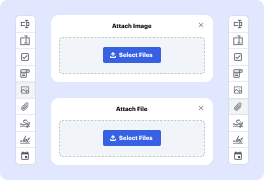
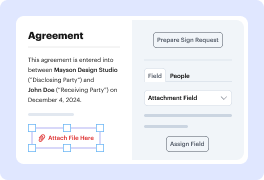
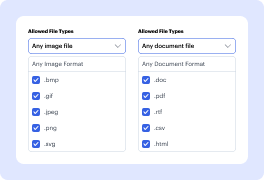
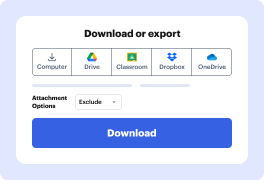
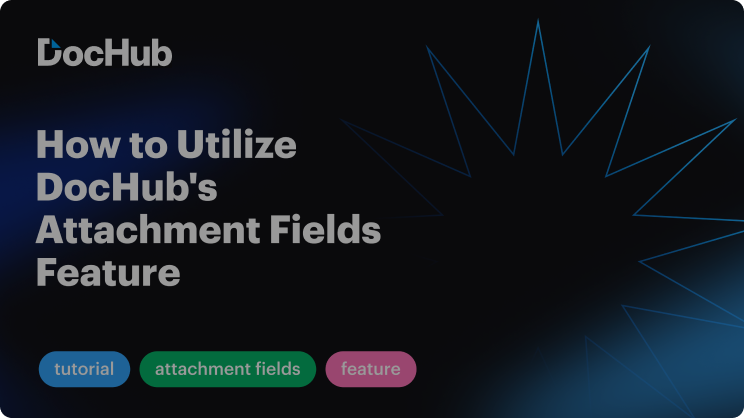

Whenever you need to swiftly attach Scalable Vector Graphics to PDFs, search no more than DocHub. Our platform offers a secure, user-friendly solution for creating, editing, managing, and sharing documents online. Designed to streamline your workflow and save valuable time, DocHub makes handling these tasks effortless.
That’s it! Your document is ready in only a few minutes. Try DocHub now to explore more of the platform’s features for enhanced workflows!
Explore the benefits of DocHub.