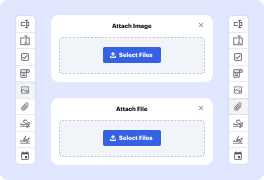
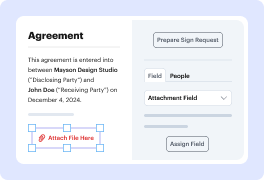
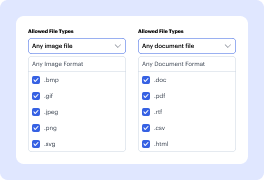
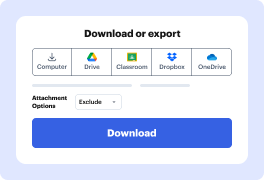
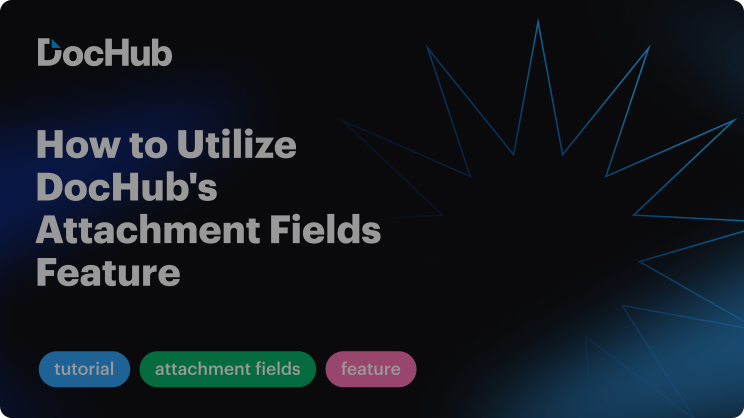

Whenever you need to promptly attach Bitmap to PDFs, look no further than DocHub. Our platform offers a secure, user-friendly solution for creating, editing, managing, and distributing forms online. Designed to simplify your workflow and save valuable time, DocHub makes completing these tasks effortless.
That’s it! Your paperwork is ready in only a few minutes. Try DocHub now to explore more of the platform’s capabilities for streamlined workflows!
Explore the benefits of DocHub.