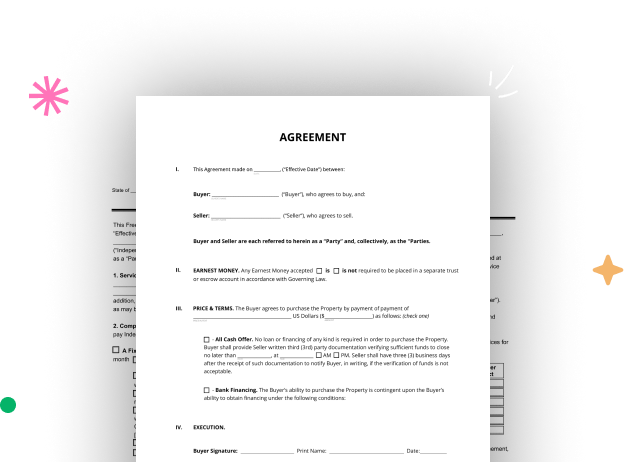
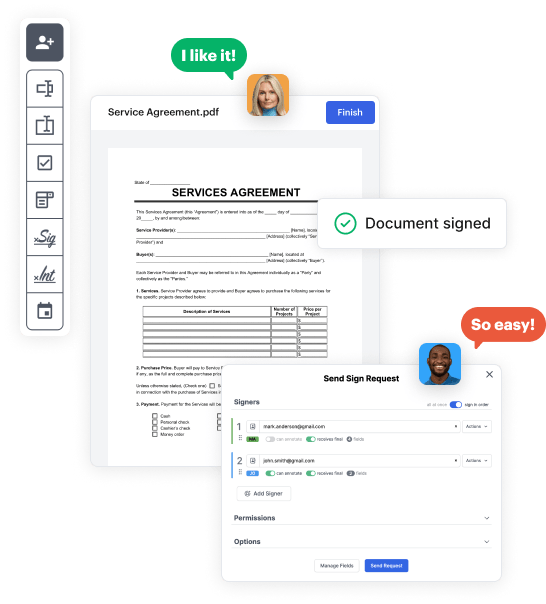
Go to the DocHub website and sign up for the free trial. This gives you access to every feature you’ll need to create your Service repair Order Form with no upfront cost.
Log in to your DocHub account and go to the dashboard.
Hit New Document in your dashboard, and choose Create Blank Document to design your Service repair Order Form from the ground up.
Place various fields such as text boxes, radio buttons, icons, signatures, etc. Organize these fields to match the layout of your form and designate them to recipients if needed.
Organize your form in seconds by adding, moving, deleting, or merging pages with just a few clicks.
Convert your newly designed form into a template if you need to send multiple copies of the same document numerous times.
Send the form via email, distribute a public link, or even post it online if you want to collect responses from a broader audience.