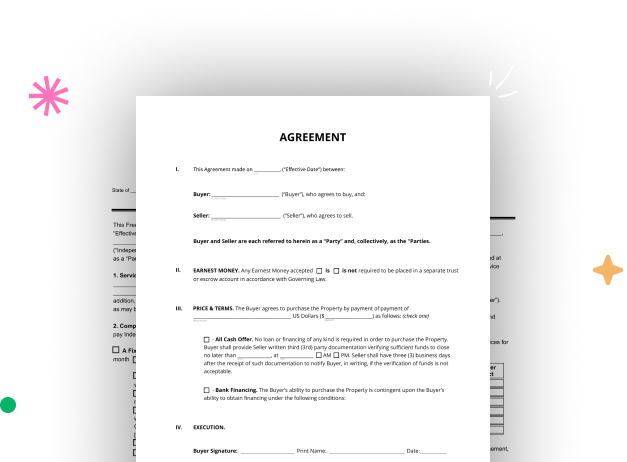
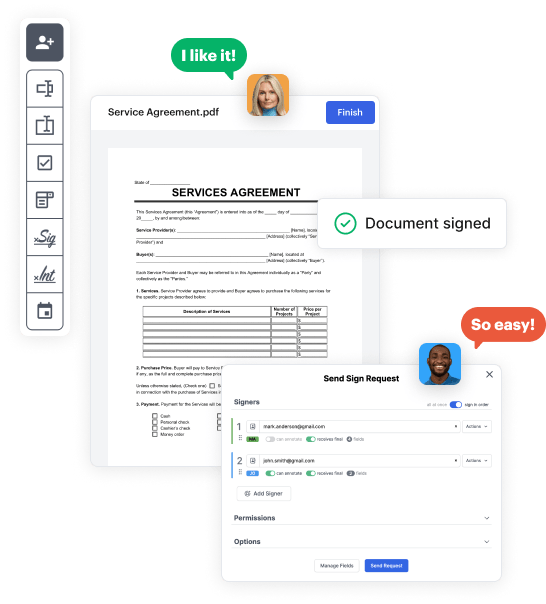
First, sign in to your DocHub account. If you don't have one, you can simply sign up for free.
Once logged in, head to your dashboard. This is your primary hub for all document-focused processes.
In your dashboard, click on New Document in the upper left corner. Opt for Create Blank Document to design the Quick Order Form from the ground up.
Add numerous elements like text boxes, photos, signature fields, and other fields to your template and assign these fields to certain recipients as necessary.
Customize your document by incorporating guidelines or any other necessary details leveraging the text tool.
Meticulously review your created Quick Order Form for any mistakes or needed adjustments. Make use of DocHub's editing capabilities to fine-tune your form.
After completing, save your copy. You can choose to keep it within DocHub, transfer it to various storage platforms, or forward it via a link or email.