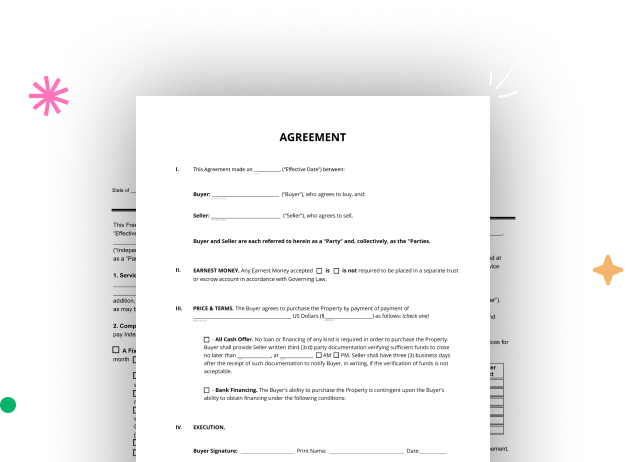
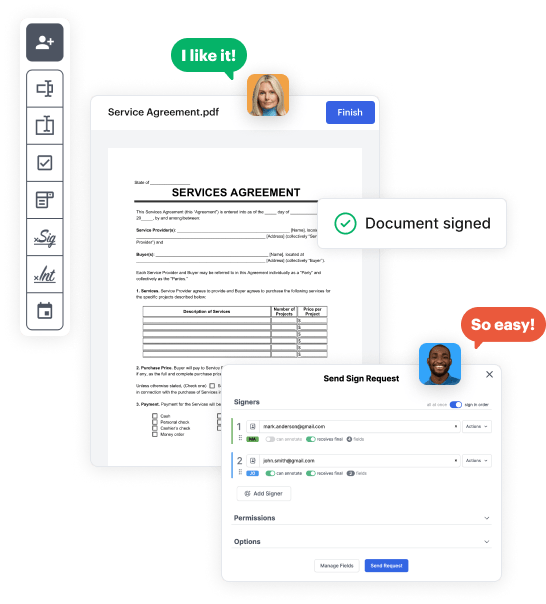
First, log in to your DocHub account. If you don't have one, you can easily sign up for free.
Once signed in, head to your dashboard. This is your central hub for all document-related operations.
In your dashboard, choose New Document in the upper left corner. Choose Create Blank Document to create the Intuit Order Form from scratch.
Place different fields like text boxes, photos, signature fields, and other options to your form and designate these fields to particular users as necessary.
Customize your document by including directions or any other vital details using the text feature.
Meticulously review your created Intuit Order Form for any discrepancies or necessary adjustments. Take advantage of DocHub's editing tools to perfect your template.
After finalizing, save your copy. You can choose to keep it within DocHub, transfer it to various storage options, or forward it via a link or email.