Discover relevant forms with Google Order Forms catalog. Select the template, edit and distribute it, and securely save completed documents in your DocHub profile.

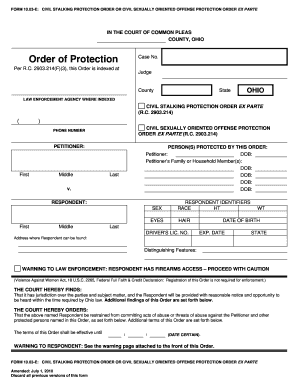

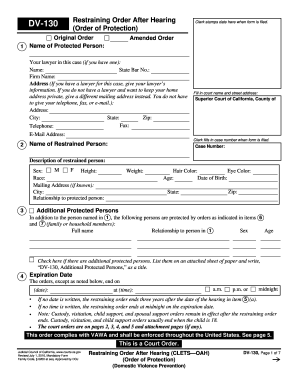



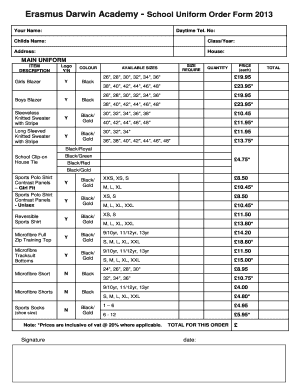

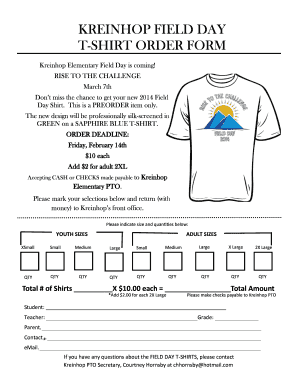
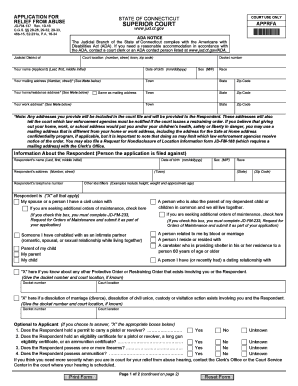
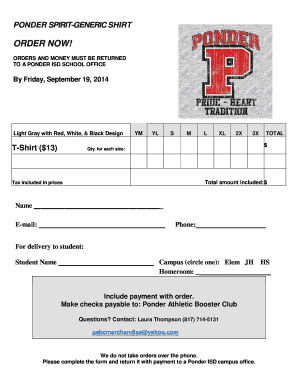
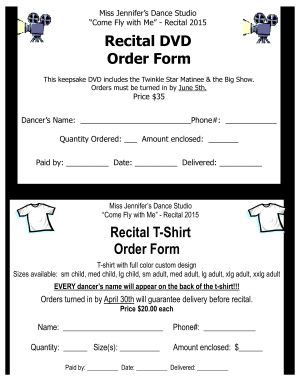
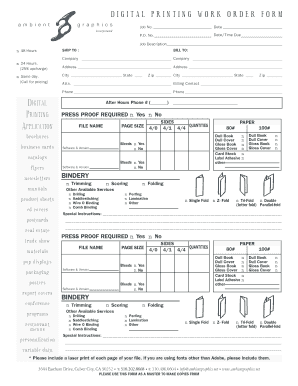
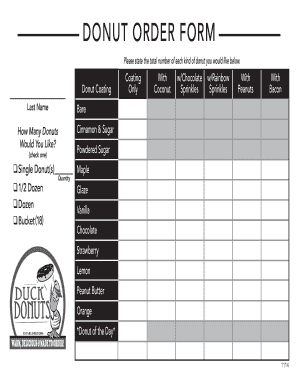


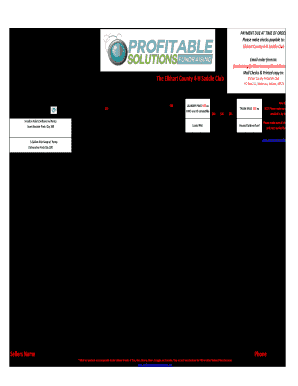
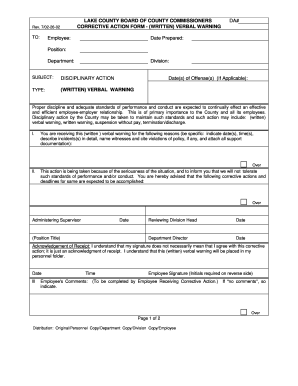
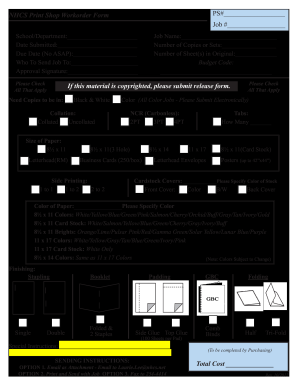
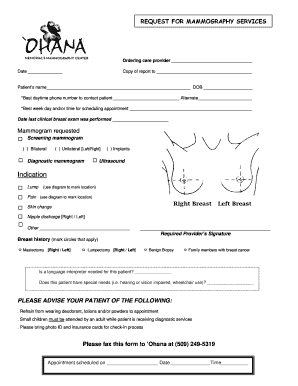
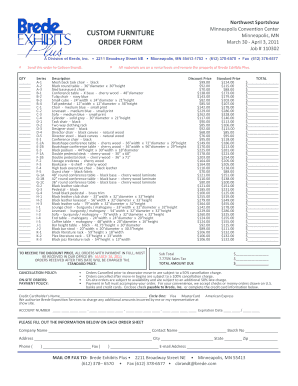
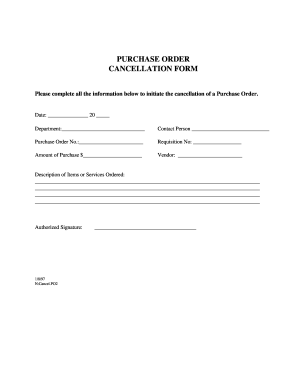
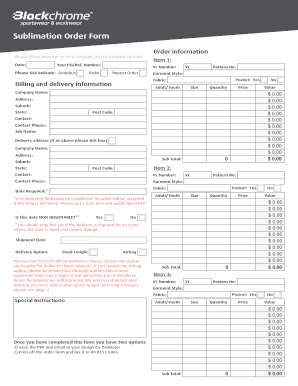

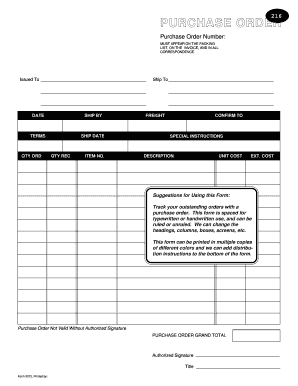

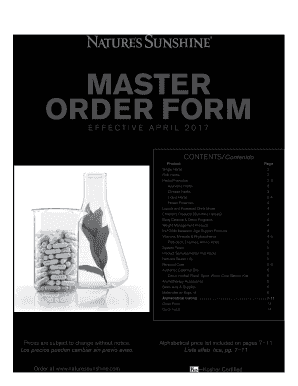
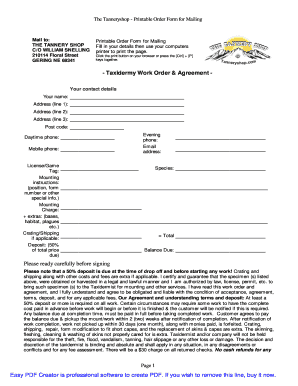
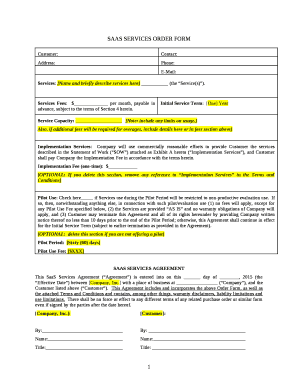
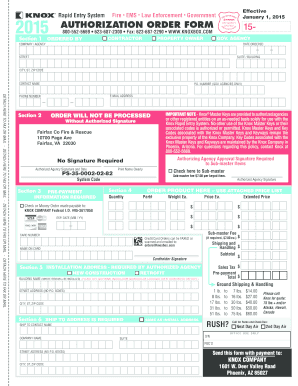
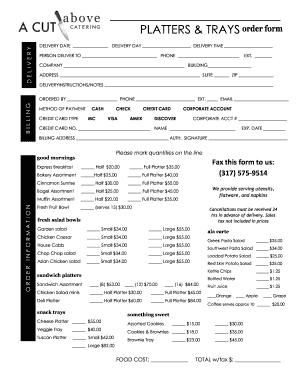
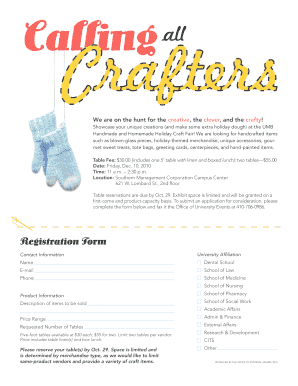


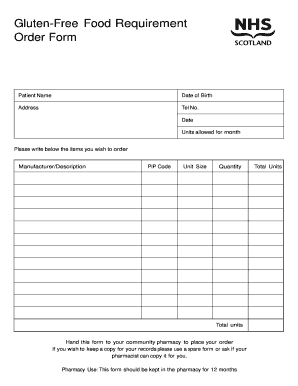
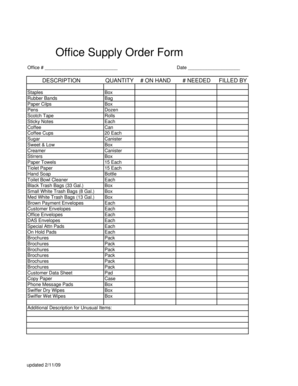
Your workflows always benefit when you can locate all of the forms and documents you require at your fingertips. DocHub supplies a huge selection of form templates to alleviate your daily pains. Get hold of Google Order Forms category and quickly find your document.
Start working with Google Order Forms in several clicks:
Enjoy effortless document management with DocHub. Explore our Google Order Forms category and find your form right now!