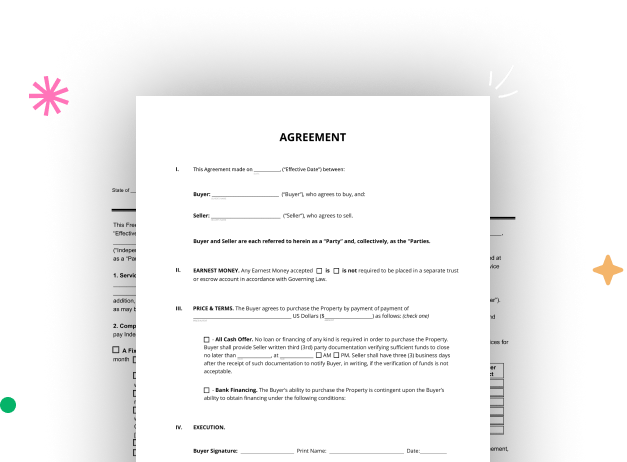
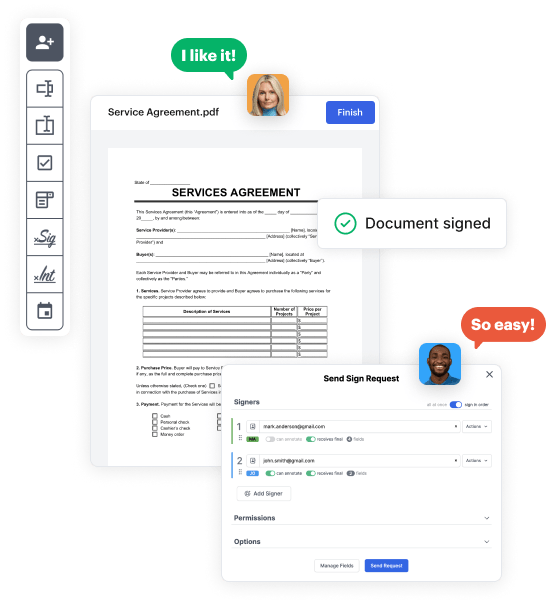
Start by setting up a free DocHub account using any offered sign-up method. If you already have one, simply log in.
Try out the entire suite of DocHub's pro tools by signing up for a free 30-day trial of the Pro plan and proceed to build your Access Order Form.
In your dashboard, hit the New Document button > scroll down and hit Create Blank Document. You’ll be taken to the editor.
Utilize the Page Controls icon indicated by the arrow to toggle between two page views and layouts for more convenience.
Use the top toolbar to add document fields. Insert and arrange text boxes, the signature block (if applicable), embed images, etc.
Arrange the fields you incorporated based on your chosen layout. Customize the size, font, and alignment to ensure the form is easy to use and polished.
Save the ready-to-go copy in DocHub or in platforms like Google Drive or Dropbox, or design a new Access Order Form. Share your form via email or get a public link to reach more people.