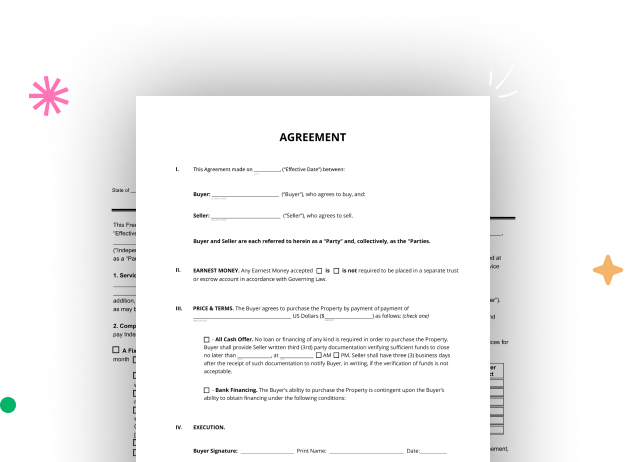
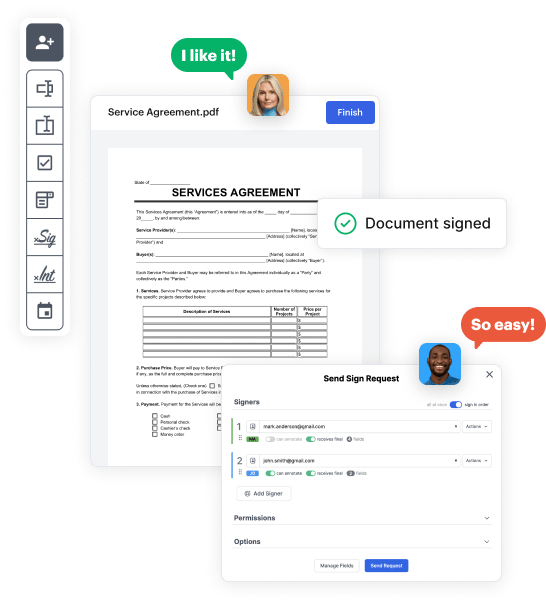
First, log in to your DocHub account. If you don't have one, you can easily sign up for free.
Once signed in, navigate to your dashboard. This is your central hub for all document-based tasks.
In your dashboard, hit New Document in the upper left corner. Choose Create Blank Document to build the Sample Form from scratch.
Add different fields like text boxes, photos, signature fields, and other fields to your form and designate these fields to intended individuals as necessary.
Customize your document by inserting instructions or any other vital details utilizing the text option.
Carefully go over your created Sample Form for any discrepancies or needed adjustments. Leverage DocHub's editing tools to enhance your form.
After finalizing, save your work. You may opt to save it within DocHub, export it to various storage platforms, or send it via a link or email.