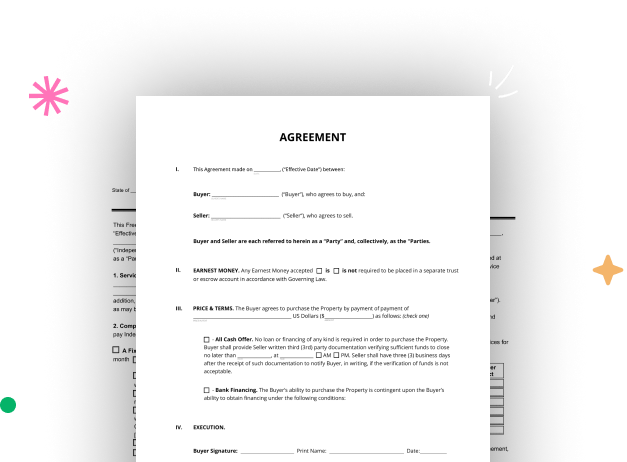
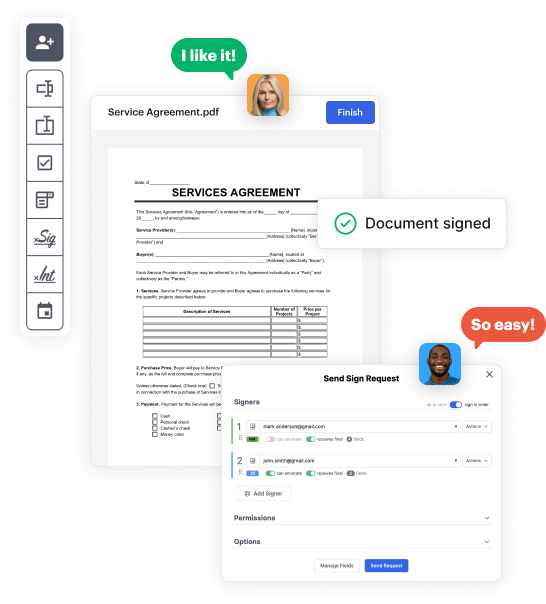
First, sign in to your DocHub account. If you don't have one, you can simply sign up for free.
Once signed in, access your dashboard. This is your primary hub for all document-centric processes.
In your dashboard, select New Document in the upper left corner. Pick Create Blank Document to craft the Rental Property Form from scratch.
Add numerous elements like text boxes, photos, signature fields, and other fields to your form and designate these fields to particular individuals as necessary.
Refine your template by incorporating instructions or any other essential details using the text option.
Thoroughly check your created Rental Property Form for any mistakes or essential adjustments. Make use of DocHub's editing features to perfect your form.
After completing, save your copy. You can opt to save it within DocHub, export it to various storage options, or forward it via a link or email.