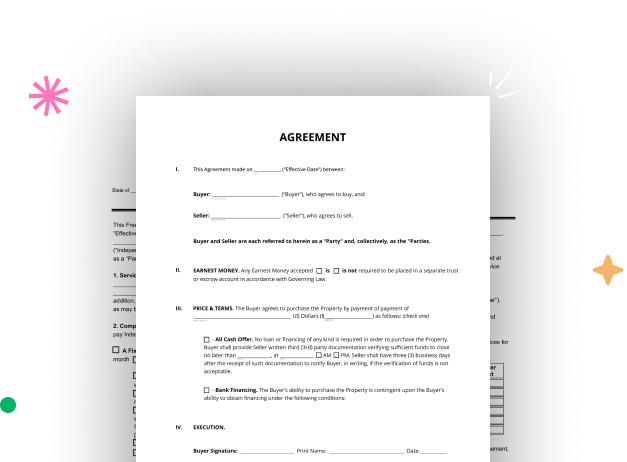
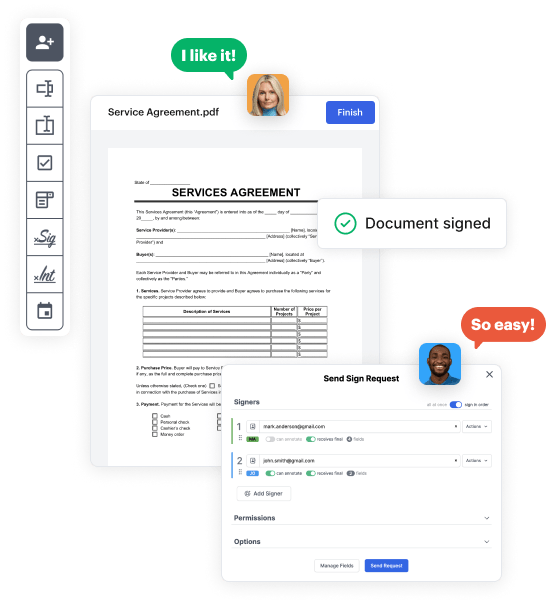
Navigate to the DocHub website and register for the free trial. This provides access to every feature you’ll need to create your Quick Take Form without any upfront cost.
Log in to your DocHub account and go to the dashboard.
Click New Document in your dashboard, and select Create Blank Document to create your Quick Take Form from the ground up.
Add various elements such as text boxes, radio buttons, icons, signatures, etc. Organize these fields to suit the layout of your form and designate them to recipients if needed.
Rearrange your form easily by adding, repositioning, deleting, or combining pages with just a few clicks.
Transform your newly crafted form into a template if you need to send many copies of the same document repeatedly.
Send the form via email, distribute a public link, or even post it online if you wish to collect responses from a broader audience.