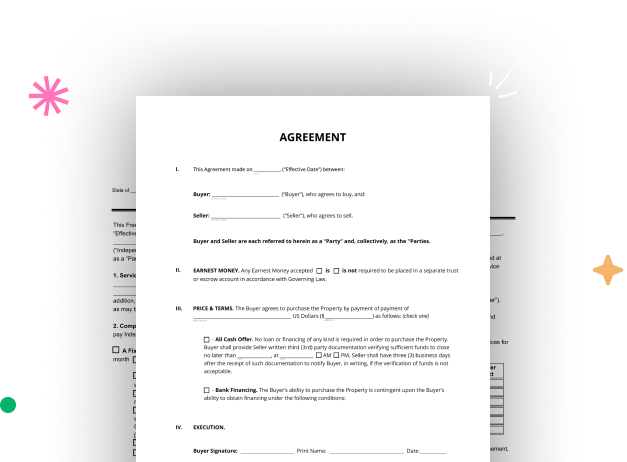
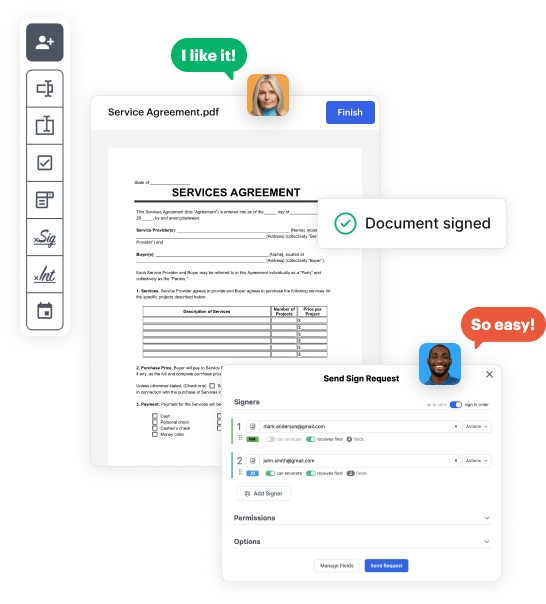
Start by registering a free DocHub account using any offered sign-up method. Simply log in if you already have one.
Try out the complete collection of DocHub's advanced tools by registering for a free 30-day trial of the Pro plan and proceed to build your Property Transaction Document.
In your dashboard, click the New Document button > scroll down and choose to Create Blank Document. You will be taken to the editor.
Use the Page Controls icon marked by the arrow to toggle between different page views and layouts for more flexibility.
Use the top toolbar to add document fields. Add and format text boxes, the signature block (if applicable), add photos, and other elements.
Arrange the fillable areas you incorporated based on your chosen layout. Personalize the size, font, and alignment to ensure the form is straightforward and professional.
Save the completed copy in DocHub or in platforms like Google Drive or Dropbox, or design a new Property Transaction Document. Distribute your form via email or use a public link to reach more people.