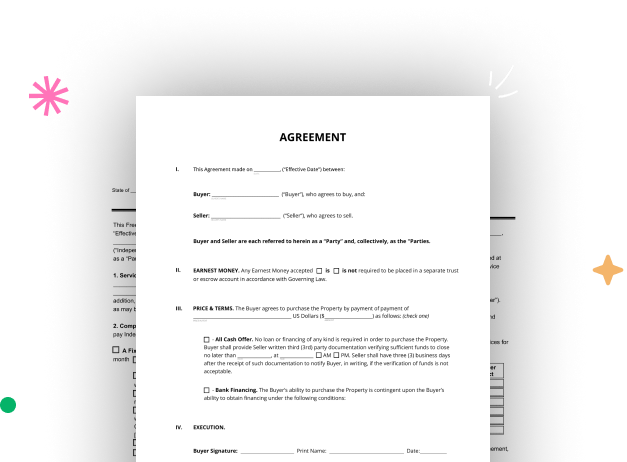
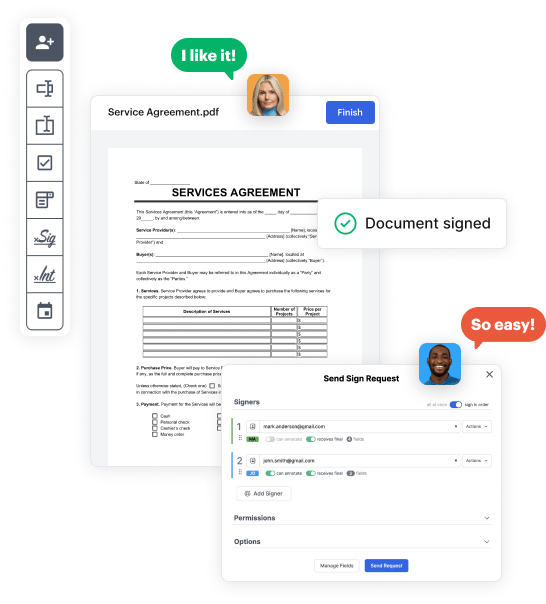
Start by registering a free DocHub account using any offered sign-up method. Simply log in if you already have one.
Try out the complete collection of DocHub's pro tools by signing up for a free 30-day trial of the Pro plan and proceed to build your Professional Form.
In your dashboard, hit the New Document button > scroll down and choose to Create Blank Document. You’ll be redirected to the editor.
Utilize the Page Controls icon marked by the arrow to toggle between different page views and layouts for more flexibility.
Navigate through the top toolbar to add document fields. Add and configure text boxes, the signature block (if applicable), insert images, etc.
Configure the fields you incorporated per your chosen layout. Modify each field's size, font, and alignment to ensure the form is easy to use and professional.
Save the completed copy in DocHub or in platforms like Google Drive or Dropbox, or create a new Professional Form. Distribute your form via email or use a public link to engage with more people.