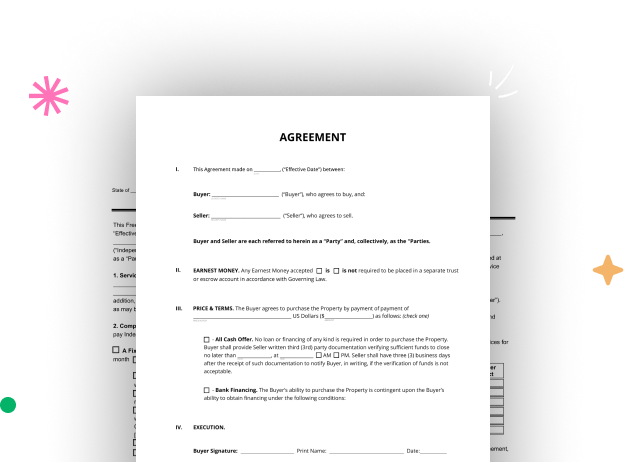
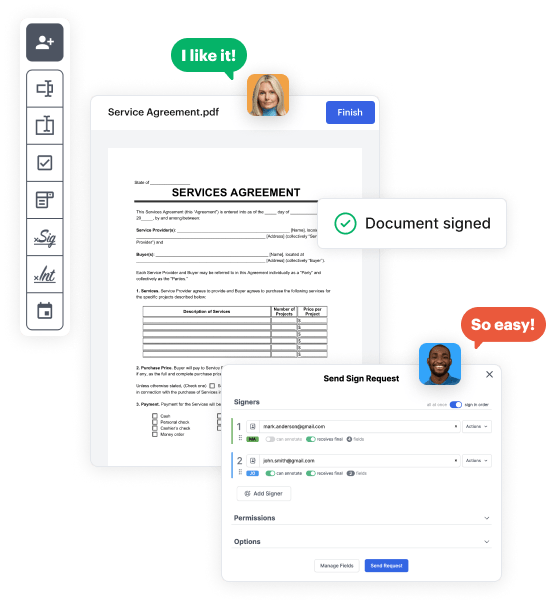
Start by signing up for a free DocHub account using any available sign-up method. If you already have one, simply log in.
Try out the whole set of DocHub's pro features by signing up for a free 30-day trial of the Pro plan and proceed to build your Professional Document Template.
In your dashboard, hit the New Document button > scroll down and choose to Create Blank Document. You’ll be redirected to the editor.
Utilize the Page Controls icon indicated by the arrow to switch between two page views and layouts for more flexibility.
Use the top toolbar to add document fields. Add and configure text boxes, the signature block (if applicable), add photos, and other elements.
Arrange the fields you incorporated per your preferred layout. Modify each field's size, font, and alignment to ensure the form is user-friendly and polished.
Save the finalized copy in DocHub or in platforms like Google Drive or Dropbox, or design a new Professional Document Template. Share your form via email or get a public link to engage with more people.