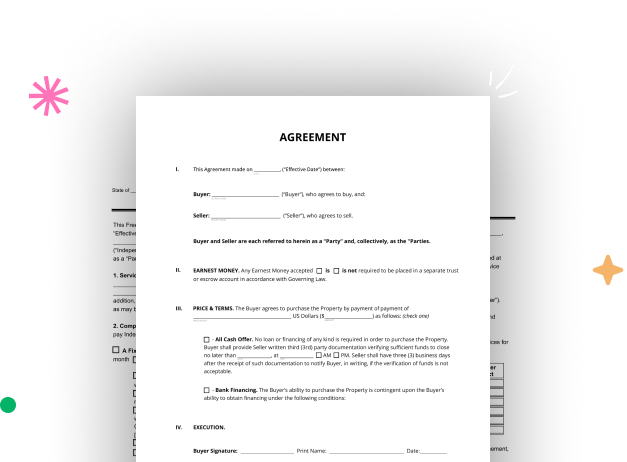
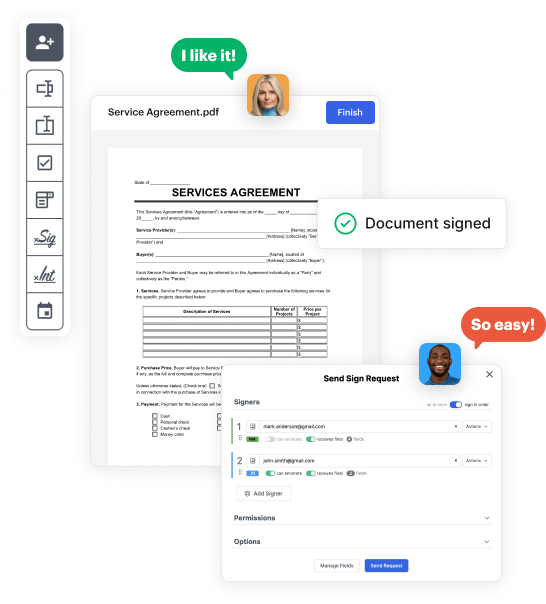
First, log in to your DocHub account. If you don't have one, you can simply sign up for free.
Once you’re in, go to your dashboard. This is your primary hub for all document-based tasks.
In your dashboard, click on New Document in the upper left corner. Pick Create Blank Document to build the Order Document from a blank slate.
Add numerous fields like text boxes, images, signature fields, and other interactive areas to your form and designate these fields to intended recipients as necessary.
Customize your template by adding directions or any other necessary tips using the text feature.
Meticulously review your created Order Document for any mistakes or necessary adjustments. Leverage DocHub's editing capabilities to fine-tune your form.
After finalizing, save your work. You may choose to save it within DocHub, transfer it to various storage solutions, or send it via a link or email.