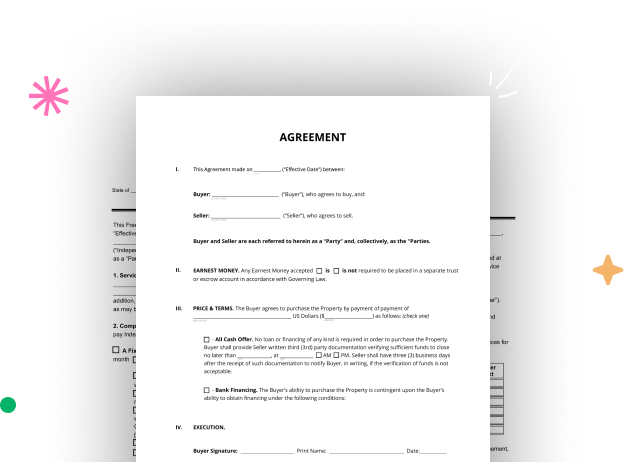
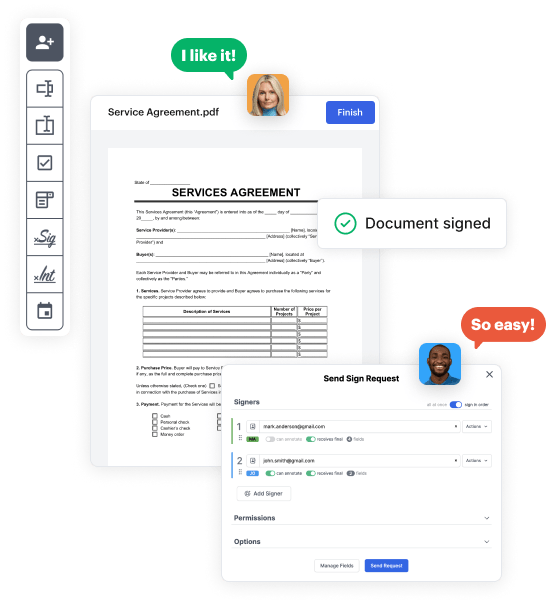
Start by signing up for a free DocHub account using any available sign-up method. If you already have one, simply log in.
Try out the entire collection of DocHub's pro tools by signing up for a free 30-day trial of the Pro plan and proceed to craft your Official Document.
In your dashboard, hit the New Document button > scroll down and hit Create Blank Document. You’ll be taken to the editor.
Utilize the Page Controls icon marked by the arrow to switch between different page views and layouts for more flexibility.
Explore the top toolbar to add document fields. Add and configure text boxes, the signature block (if applicable), add photos, and other elements.
Configure the fillable areas you added based on your preferred layout. Adjust each field's size, font, and alignment to make sure the form is straightforward and neat-looking.
Save the ready-to-go copy in DocHub or in platforms like Google Drive or Dropbox, or create a new Official Document. Distribute your form via email or utilize a public link to reach more people.