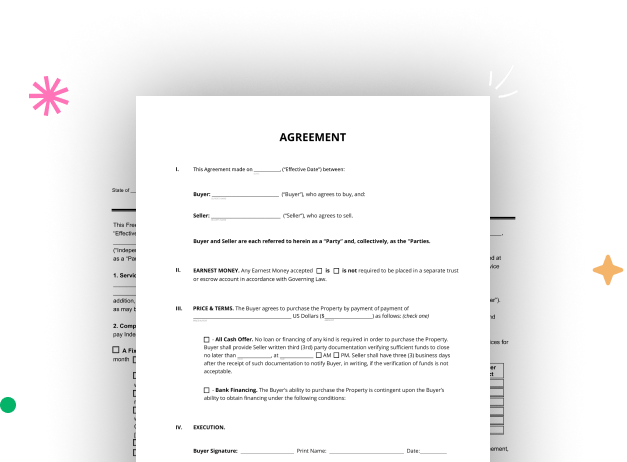
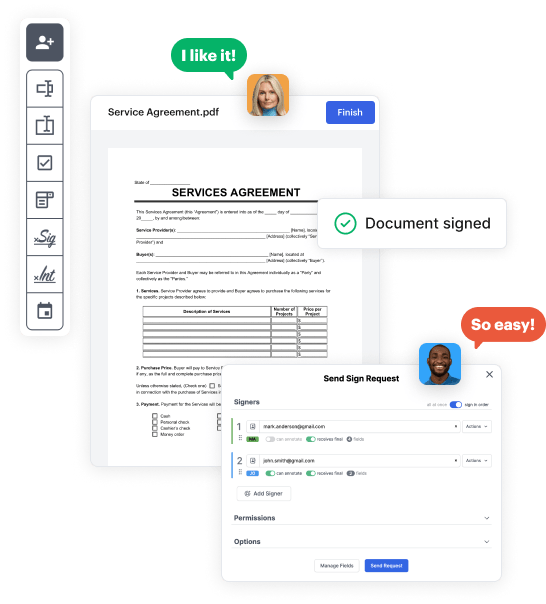
Start by accessing your DocHub account. Try out the advanced DocHub functionality free for 30 days.
Once signed in, go to the DocHub dashboard. This is where you'll build your forms and manage your document workflow.
Click on New Document and select Create Blank Document to be taken to the form builder.
Use the DocHub tools to add and arrange form fields like text areas, signature boxes, images, and others to your document.
Add needed text, such as questions or instructions, using the text tool to guide the users in your form.
Alter the properties of each field, such as making them mandatory or formatting them according to the data you expect to collect. Assign recipients if applicable.
After you’ve managed to design the Excavator Contract Template, make a final review of your document. Then, save the form within DocHub, transfer it to your selected location, or share it via a link or email.