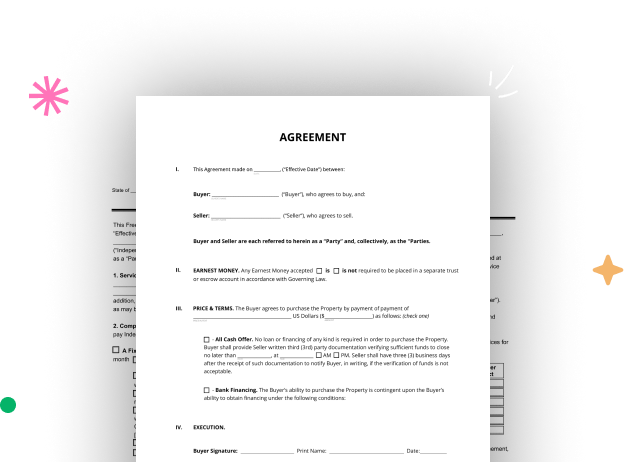
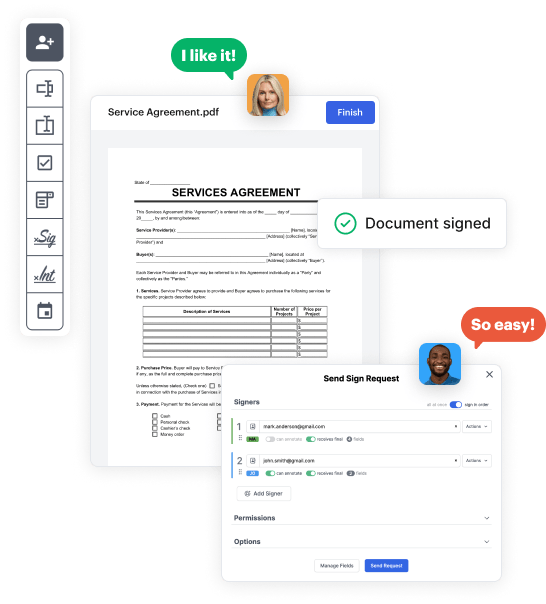
First, log in to your DocHub account. If you don't have one, you can easily sign up for free.
Once signed in, go to your dashboard. This is your main hub for all document-based tasks.
In your dashboard, select New Document in the upper left corner. Pick Create Blank Document to build the Documents for Parent from scratch.
Place numerous elements like text boxes, images, signature fields, and other fields to your template and designate these fields to particular users as needed.
Customize your document by including guidelines or any other crucial tips utilizing the text option.
Meticulously go over your created Documents for Parent for any mistakes or needed adjustments. Make use of DocHub's editing tools to fine-tune your document.
After finalizing, save your file. You can choose to keep it within DocHub, export it to various storage options, or send it via a link or email.