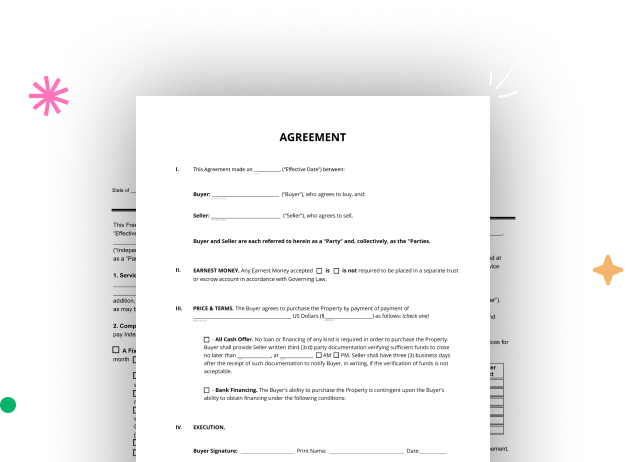
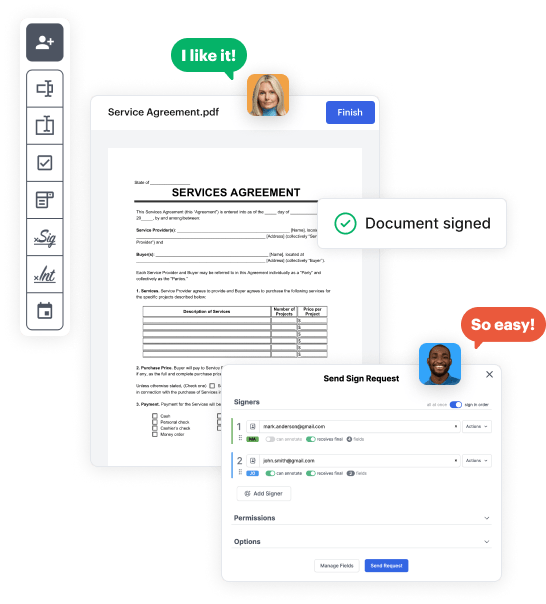
Begin by setting up a free DocHub account using any available sign-up method. Just log in if you already have one.
Try out the complete suite of DocHub's advanced tools by signing up for a free 30-day trial of the Pro plan and proceed to build your Checklist Template.
In your dashboard, click the New Document button > scroll down and choose to Create Blank Document. You’ll be redirected to the editor.
Utilize the Page Controls icon indicated by the arrow to switch between two page views and layouts for more flexibility.
Use the top toolbar to add document fields. Add and format text boxes, the signature block (if applicable), embed images, etc.
Configure the fillable areas you incorporated per your desired layout. Modify each field's size, font, and alignment to ensure the form is straightforward and neat-looking.
Save the finalized copy in DocHub or in platforms like Google Drive or Dropbox, or create a new Checklist Template. Share your form via email or use a public link to reach more people.